We analysts like to compare. If you ever want to keep an analyst busy, just give her 2-3 options. She won’t return to your desk until the cows come home. My wife uses this trick all the time. Picture this:
[In late 2013]
Me: I want to buy a new phone
She: Do you want Nexus 5 or Galaxy S5 or iPhone 5s?
Its late 2014 and I am not done comparing.
So today, let’s talk about an interesting comparison scenario.
Comparing by letter or word
Imagine you are looking at 2 lists like this and you want to know where items differ. Not which items, but where.
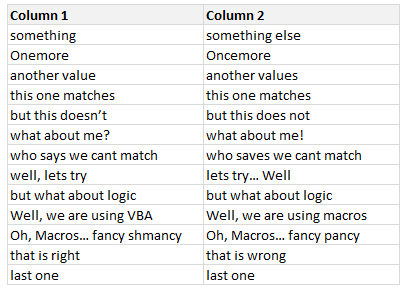
That means, you want to know which letters or words in each line are different.
VBA to the rescue
Unfortunately, none of the standard features of Excel (formulas, conditional formatting, pivot tables etc.) can help us with this situation. But we don’t have to give up. We can use a simple VBA macro to instantly compare 2 lists and highlight mismatched letters or words.
[Related: How to compare 2 lists in Excel, a quick round up of techniques]
A quick demo of our comparison macro:
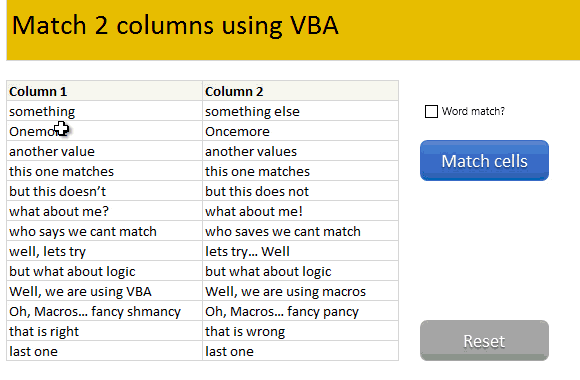
How does this macro work?
When you set out to create macros like this, the first step is to define basic algorithm (logical steps in plain English). To compare 2 sets of data, we need to do below:
- For each item in list 1
- Get corresponding item in list 2
- If they don’t match
- For word match
- For each word in first text
- Get corresponding word in second text
- Compare
- If not matched, highlight in red color
- Repeat for other words
- For letter match
- Find the first mismatched letter
- Highlight all the letters from that point in second text
- Repeat for next item in list 1
- Done
Once you write down this logic, we simply go ahead and implement it in VBA code.
The exact workings of the macro are somewhat complex. So I made a video explaining how the code works & what it can do. Please watch it below.
Video explaining the comparison macro
[see this video on our YouTube Channel]
Download Example Workbook
Click here to download the comparison macro workbook. Examine the code to understand how it is constructed. Feel free to extend it to suit your work needs.
Do you compare lists like this?
Every now and then, I end up having a situation where I need to compare by letter or word. I find VBA macro based solution to be perfect for this.
What about you? Do you compare lists? Where do you struggle with such comparisons? How would you use this macro? Please share your thoughts & tips in comments.
Become incomparable, learn VBA
While VBA is pretty powerful & awesome, not many venture beyond the basic recorded macros. You can transform the work, career & skills by learning VBA. It is not at all difficult and anyone can learn it. Start with below links.
- Introduction to VBA & 5 part crash course
- What is a macro and how to get started with VBA
- 40+ Example VBA macros
- Course: Online VBA Classes from Chandoo


















23 Responses to “Displaying Text Values in Pivot Tables without VBA”
Its possible to display up to 4 text values.
Have a look at the screen shot of an example that I had posted way back at the EHA and figure out how its done !
http://tinypic.com/r/muzywk/6
With Excel 2010 you can use Conditional Formatting to apply custom number formats which can display text. (In older versions you can only modify text color and cell background color, but not number formats.) Using CF allows for an even larger number of different display values.
[...] Display text values in Pivot Tables without VBA [...]
Hey,
Thanks, this helps. But how do you do it for multiple values where there is a huge amount of non repeating text?
@Soumya
The only way to do more than 4 values is to make the Pivot Table manually with formulas, of course then it isn't a Pivot table
You can of course do it with VBA
You may want to have a look at this description of how to do it here: http://www.clearlyandsimply.com/clearly_and_simply/2011/06/emulate-excel-pivot-tables-with-texts-in-the-value-area-using-vba.html
@Soumya
The only way to do more than 4 values is to make the Pivot Table manually with formulas, of course then it isn’t a Pivot table
You can of course do it with VBA
You may want to have a look at this description of how to do it here: http://www.clearlyandsimply.com/clearly_and_simply/2011/06/emulate-excel-pivot-tables-with-texts-in-the-value-area-using-vba.html
[...] Pivot Tables take tables of data and allow the user to summarise and consolidate the data at the same time. This is a great and very fast method of analysis but is restricted to handling mathematical functions on the value field resulting in numerical summaries. – read more [...]
[…] Read more here: Displaying Text Values in Pivot Tables without VBA […]
There is a very good way actually for handling text inside values area.
First you create a special column on the very left side and call it ID, and put unique ID (numbers only), and then create a pivot table with:
Row Labels and Column labels as you like, and in the Values labels use the unique ID number.
Move the unique ID number (copy paste) somewhere to the right and use vlookup to load the data you need using the ID as reference.
It is a bit longer way but for me it works perfectly to combine values as you like in any moment.
hope helps.
Regards,
Jon
Thank you! I finally understand pivot tables thanks to your clear, concise explanations and examples.
Good Day. This is exactly what i have been looking for. However when i try it on my pivot table or even when i try to recreate this exercise using the sample worksheet, i get this error:
"Microsoft Excel cannot use the number format you typed. Try using one of the built-in number formats."
Same thing here, Excel quite did not like the format in my PowerPivot. Any clues as to what may be going on? Thanks.
I have the same thing happening on my end. I'm running a normal pivot table on a .xlsm file.
@Danzi
What format did you use?
can you post the file ?
pls. help in table there is name, pan. amount. i have to make pivot table for example
NAME PAN AMOUNT
MR.X AAAAC1254T 500.00
MR.Y AAABR1258C
MR.A CFVDE2458T
MR.Z AAVCR12548C
MR.X AAAAC1254T
MR.Z AADCD245T
pls. help in table there is name, pan. amount. i have to make pivot table for example
NAME PAN AMOUNT
MR.X AAAAC1254T 500.00
MR.Y AAABR1258C 1000
MR.A CFVDE2458T 2000
MR.Z AAVCR12548C 5451
MR.X AAAAC1254T 45564
MR.Z AADCD245T 4500
how to get pivot tabe so i get PAN no. against Name.
I found an easy way to get text values in pivot table.
I create an other worksheet in wich each cell has a formula that copy the pivot table. The trick is that the formula does a lookup for the numbers in the pivot table.
The formula looks like that:
=IF(ISNUMBER(table!A1);VLOOKUP(table!A1;Code!$A$1:$B$65;2);IF(ISBLANK(table!A1);" ";table!A1))
Code is a worksheet where there is a liste of text /numbers correspondance.
As a bonus The new sheet is easier to format
Additional trick:
In my case, i encoded differents codeid with a power(2, codeId-1) so that summing then is equivalent to concatenate them.
1-A
2-B
4-C
8-D
yields :
5 - AC
14 - BCD
Hi
I want to ask if pivot can display dates in pivot field. As in a column i have customers and in row different items i want to know there last purchase date. anyone help in this??
Hello Guys, Need your help
I am doing some analysis of the cycle time of the product i.e how much time a product takes from manufacturing to the central warehouse.
I have batch numbers for the product and against them i have to pull out the diff. dates
Like the base date is from where the manufacturing start. So i have the batch number,against it's manuf. date. Now i have to pull out the date when it was quality released.
I have the quality released data but the data have duplicates, like i will have two dates or may be three for the same batch. So my main objective is to pull out the date which is latest among them.
BATCH NO. DATE of Mfg. DATE of Quality release
A1 12/4/2014 (HERE I HAVE TO PULL value)
Next Sheet
BATCH NO. DATE of Quality Release
A1 14/5/2014
a2 23/5/2016
A1 12/5/2014
A1 13/6/2014
From this sheet i have to pull up the latest date format of date here is dd/mm/yyy
TIA
[…] needed to present text instead of counts in a pivot table value column. Here is an excellent resource for Excel manipulation, in addition to an overview of pivot […]
This is great thank you.
Wow!!! Excellent!! It helped me a lot.
I am developing training tracking sheet for 200 employees with training completed date. Each employee will be attending 25 courses. How to indicate actual dates in pivot table value field.