Often we come across workbooks that have similar formatting needs for multiple worksheets. For eg. you may have sales records spanning across 12 worksheets, one for each month. Now as a loyal reader of chandoo.org, you want to keep the formatting of all these worksheets consistent. So here is a quick tip to begin your work week.
- Just select all the different sheets (select one, then hold CTRL key and click on other sheet names).
- Now format any sheet and similar formatting will be applied to all selected sheets
- See this demo to understand:
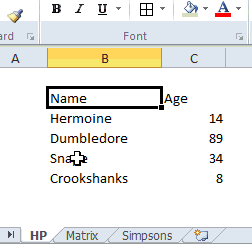
The group & format technique is particularly useful when you,
- Want to apply same header / footer / print settings to multiple worksheets
- Want to write similar formulas in multiple worksheets (for eg. totals)
Do you use group sheets option?
I like to have consistent look & feel for all my worksheets. Especially if I am doing it for a client or for a product. So I find group sheets option pretty attractive and productive.
What about you? Do you use it? Share your tips & ideas with us.
More Quick Tips:
We have more than 60 quick excel tips that boost your productivity or introduce a new feature to simplify your work. Each of them is bite sized so you can learn quickly. Go on and consume a quick tip.





















30 Responses to “Great News: Chandoo becomes MVP”
Congratulations! It's well deserved. 🙂
This is amazing. Hearty congratulations and a rocking new year ahead!!!
Congrats! I have learnt alot from your site... and the most important is learning how to achieve the most with the simplest concepts.
Thanks for the excel calendar. Is it possible to get a simple big fonted calendar printable on an A4 size paper without any distracive notes or visuals? BTW, I have already signed up for your newsletter. With warm regards and
Gratefully yours
50+ year old CHarish.
Hey Chandoo,
Great to hear that. Congratulations! The best new year gift, I would say. Keep it up, u've been doing extraordinary work for the excel users community.
Regards,
Pankaj Verma
Congrats dude... fantastic news!
congratulations! your site is great, this is well deserved
Rich
I recently found your site, I visit many. The tips that you provide are in the top 1% of all the sites I visit. Keep on Excelling.
Arnold
South Africa
Congratulations, Chandoo! That's a great way to start the year and make the PHD even better.
Congratulations, Chandoo.
Your site is one of most useful on the net. Happy new year and lot of ideas you will present for us.
Congrats.
Just read your name in an email from Abhishek. Well deserved.
Congratulations, and Happy New Year.
Greetings from Rio de Janeiro my friend! You trully deserve it!
Nive way to start 2009! Keep up the good work!
FC
That was quite forseeable , so you have now really got your PhD in excel.
Anyways Chandoo you have made excel a real Fun doo
I will like you to write some more on INDEX and MATCH function in near future.
@Hey Chandoo ! Congrates....
Ab to treat mangta hai !
Well deserved Chandoo!!
Congrat's!! Very well deserved 🙂
i always browsed mr.excel and used to see MVP writtne below names of people who used to solve queries in excel forum there......i just used to admire as to what they have special in them that they are MVP......
but now i got my answer...............u deserve it man..........
@All: thanks everyone 🙂
Congratulations Chandoo, nice job!
Chandoo,
A well deserved recognition and a good start to the New Year. Continue your good work.
Subbu
Many Congratulations.
You deserve a Ph.D. 🙂
congrats.....
Congrats dude. Rock on!
[...] charting community in 2007 and has been growing strongly ever since. In year 2009, I have received the MVP award from Microsoft. Just few days back I have become a dad [...]
Respected sir,
I am impressed!.... Good job done.. Keep it up...
Sir, How to be a MVP certified person. What level of knowledge is required for it? send me links if possible.
Please reply...
Regards,
Dipak Khalasi.
Dipak -
The first thing you need to cultivate is the ability to search the web effectively. You could start by Googling "Microsoft MVP".
[...] boy and girl which has been made hectic and incredibly fun ever since to their life.He has been awarded MVP status in 2009 by Microsoft(and renewed in 2010,2011 & 2012).His MVP profile is here.If you want to contact him direct then [...]
Congrats Chandoo!!
[…] Chandoo becomes MVP […]