Ever since I have learned the tables feature in Excel 2007, I have fallen in love with that. They are so awesome and so user friendly.
Here is a simple, yet very effective feature of Excel Tables that will show table header row even when you scroll down. The header row is shown in the place of column headings (the place where you see A,B,C,D etc.).
For eg. if you have the superhero details in a table,when you scroll down, this is what you will see:
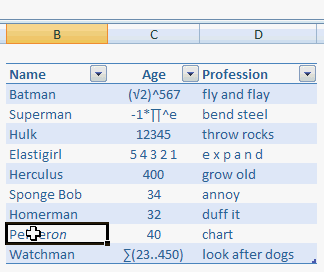
This is a good alternative for freeze panes option in Excel. However there are few limitations,
- You must select a cell in the table when you scroll to see column headers
- Only headers are shown. Not filters.
What is your favorite feature in Excel Data Tables?
Read more excel quick tips

















