Yesterday we have posted how to use excel combo charts to group related time events. In the comments, Art Johnson says,
This is awesome. I love this blog. I have dealt with this issue before. Usually my issue is monthly anomolies caused by fiscal months of 4 weeks followed by 4 weeks, and then 5 weeks in each quarter. This causes a spike in March, June, Sept., and Dec. It’s one reason I prefer to look at quarterly trends rather than monthly. This chart is quite nice to see these effects. Is there a way to just toggle between two charts? One of weekends and one of weekdays? […]
This effect can be easily achieved with a cup of coffee, one combo box form control and the good old IF formula. Look at it yourself.
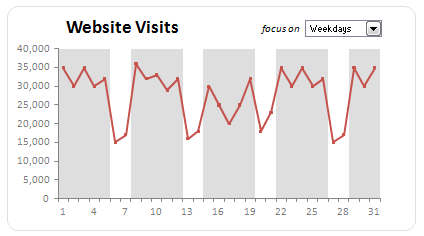
I am not going to provide the complete recipe. But here is the gist. I am sure you can take the help of that coffee in case you are stuck.
- Add a combo-box form control using forms tool bar or Developer ribbon. (not able to find the developer toolbar in excel 2007? see this)
- Set the input range for combo box to two cells where the values “weekdays” and “weekends” are mentioned.
- Also set the “cell link” for the combo box to some free cell like IV32000
- Now change the dummy series (the range where the column chart values for zebra lines are mentioned) values to a formula.
- The formula should be able to change the dummy values based on the selection in combo box. This is your homework to figure out.
- That is all. You now have a chart that dynamically groups events based on user selection. Pretty cool eh ?
Download the workbook and see it yourself
Click here to download the workbook and play with it.
Where can you use this technique?
Oh, several places. To begin with,
- To highlight new products vs. older products in a product-wise sales chart
- To highlight top 10 vs. bottom 10 values in a big chart
- To highlight values of a certain product / project vis-a-vis the whole set of values
What do you think about this idea?
Have you ever tried similar ideas in a report or dashboard? What is your experience? Personally I find dynamic charts more effective compared to static charts. Users like them, they like to play with the control(s) and make their own observations. Do you agree?
PS: If you are looking for a way to compare 2 KPIs or metrics in charts, see the part 5 of dashboard tutorial

















