
Every now and then you are made to work on an Excel workbook that has 15 spreadsheets. It drives you crazy going back and forth those 15 sheets trying to figure out where the information is.
Does this sound familiar ?
Once in a while I work on excel files that have as many as 15 worksheets. In this post, we will see 4 simple ways in which you can stay calm when you have an insanely large workbook with a gazillion worksheets (ok, not gazillion, just a couple of tens of spreadsheets)
1. Excel Table of Contents
When you have lots of sheets, it often helps to build a table of contents spreadsheet with hyperlinks to other sheets. This will help the spreadsheet users to quickly switch between worksheets.
There are 2 ways to do this.
Simple way is to create ToC in Excel is to insert hyperlinks. Press CTRL+k to activate “insert hyperlink” dialog and select “place in this document”. Then select the sheet name and change the “text to display”. Click OK to insert the hyperlink in your workbook. Repeat this for how many ever sheets you have. Now you will have a neat looking table of contents sheet in your workbook.

A slightly elegant way to do this is to use HYPERLINK excel formula. You can write =HYPERLINK(“#’New York’!a1”, “New York”) to insert a link to the New York sheet. When you click on it, excel will take you to the A1 cell in the New York sheet. Remember to use the “#” symbol before the spreadsheet name, otherwise the link wouldn’t work.
2. Use color to differentiate sheets
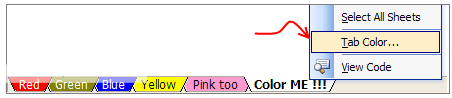
This is a very good way to know which sheet has what. For eg. you can color all your data sheets in blue and formula / calculation sheets in light yellow. Don’t over color as it looks weird (and that is purely because of Excel’s choice of colors)
3. Learn a few Key Board Shortcuts and Jump Between Sheets Quickly
Use CTRL + Page Down to go to the next spreadsheet
Use CTRL + Page Up to go to the previous spreadsheet
If you know which sheet you need to go, press CTRL + G and type the sheet name along with cell address. For eg. If you need to go to A1 cell in Sheet “London”, type: ‘London’!A1

4. Use the Right Click Menu

This is my favorite trick, right click on the sheet scroll buttons on the lower left corner of the Excel window and select the sheet you want to activate. Click on “More sheets” to see the entire list of sheets and navigate to the one you want.
This post is part of our Spreadcheats series – Learn how to be an Excel Superstar in 31 days, read the rest of the posts in this series.
Photo credit to lorenzo_stupid_kid AKA rockito

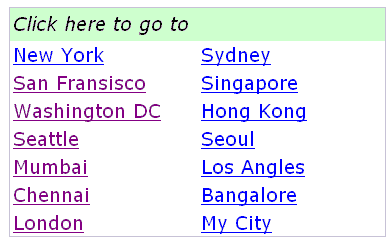

















13 Responses to “Using pivot tables to find out non performing customers”
To avoid the helper column and the macro, I would transpose the data into the format shown above (Name, Year, Sales). Now I can show more than one year, I can summarize - I can do many more things with it. ASAP Utilities (http://www.asap-utilities.com) has a new experimental feature that can easily transpose the table into the correct format. Much easier in my opinion.
David
Of course with alternative data structure, we can easily setup a slicer based solution so that everything works like clockwork with even less work.
David, I was just about to post the same!
In Contextures site, I remember there's a post on how to do that. Clearly, the way data is layed out on the very beginning is critical to get the best results, and even you may thinkg the original layout is the best way, it is clearly not. And that kind of mistakes are the ones I love ! because it teaches and trains you to avoid them, and how to think on the data structure the next time.
Eventually, you get to that place when you "see" the structure on the moment the client tells you the request, and then, you realized you had an ephiphany, that glorious moment when data is no longer a mistery to you!!!
Rgds,
Chandoo,
If the goal is to see the list of customers who have not business from yearX, I would change the helper column formula to :
=IF(selYear="all",sum(C4:M4),sum(offset(C4:M4,,selyear-2002,1,columns(C4:M4)-selyear+2002)))This formula will sum the sales from Selected Year to 2012.
JMarc
If you are already using a helper column and the combox box runs a macro after it changes, why not just adjust the macro and filter the source data?
Regards
I gotta say, it seems like you are giving 10 answers to 10 questions when your client REALLY wants to know is: "What is the last year "this" customer row had a non-zero Sales QTY?... You're missing the forest for the trees...
Change the helper column to:
=IFERROR(INDEX(tblSales[[#Headers],[Customer name]:[Sales 2012]],0,MATCH(9.99999999999999E+307,tblSales[[#This Row],[Customer name]:[Sales 2012]],1)),"NO SALES")
And yes, since I'm matching off of them for value, I would change the headers to straight "2002" instead of "Sales 2002" but you sort the table on the helper column and then and there you can answer all of your questions.
Hi thanks for this. Just can't figure out how you get the combo box to control the pivot table. Can you please advise?
Cheers
@Kevin.. You are welcome. To insert a combo box, go to Developer ribbon > Insert > form controls > combo box.
For more on various form controls and how to use them, please read this: http://chandoo.org/wp/2011/03/30/form-controls/
Thanks Chandoo. But I know how to insert a combobox, I was more referring to how does in control the year in the pivot table? Or is this obvious? I note that if I select the Selected Year from the PivotTable Field List it says "the field has no itens" whereas this would normally allow you to change the year??
Thanks again
worked it out thanks...
when =data!Q2 changes it changes the value in column N:N and then when you do a refreshall the pivottable vlaues get updated
Still not sure why PivotTable Field List says “the field has no itens"?? I created my own pivot table and could not repeat that.
Hi, I put the sales data in range(F5:P19) and added a column D with the title 'Last sales in year'. After that, in column D for each customer, the simple formula
=2000+MATCH(1000000,E5:P5)
will provide the last year in which that particular customer had any sales, which can than easily be managed by autofilter.
Somewhat longer but perhaps a bit more solid (with the column titles in row 4):
=RIGHT(INDEX($F$4:$P$19,1,MATCH(1000000,F5:P5)),4)
[…] Finding non-performing customers using Pivot Tables […]