I am obsessed with unique values, I guess it has something to do the quality data of I get to work with. So much so that it is the first excel post I have written on this blog, way back in 2006. Today I want to share with you all one more way (Not again man, you did that 2 weeks back) to extract unique values. I promise that I wont propose another unique idea to extract unique values (remember, I can still write about ways to remove duplicates… 😛 )
Ok, enough introduction already. Here goes another unique items extraction technique, this time using Pivot Tables.
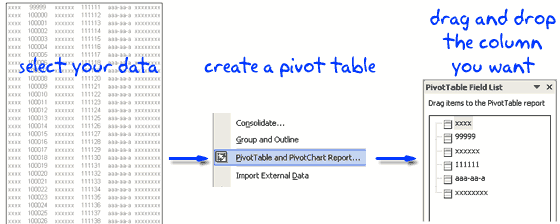
1. Just select the data from which you need to extract unique items
2. Create a Pivot Table (in Excel 2003 menu > data > pivot table and in Excel 2007 Insert > Pivot Table)
3. Drag and drop a column in the pivot table and you will instantly see all unique values for that column.
4. Copy the values and use paste special to extract the values.
Why I love this technique:
It is scalable and works really well with large data. If your data changes just refresh the pivot. Also, when you need to extract unique values for multiple columns this technique is really good, for eg. unique customer names, product names, cities from monthly sales report. Despite the manual step of creating the pivot tables, this method is highly reliable.
Also checkout other ways to filter unique items or eliminate duplicates:
> Getting unique items using data filter and formulas
> Use advanced data filters to find unique items
> Eliminate Duplicate Entries in a List using Formulas
> Get Unique items using Excel 2007 built in features
What is your favorite way of extracting unique items ? Or you are happy with with few duplicates here and and there ?


















15 Responses to “Christmas Gift List – Set your budget and track gifts using Excel”
[...] Christmas Gift List – Set your budget and track gifts using Excel … [...]
I'm confused: if you spend $10, and your budget is $40, shouldn't the amount in the "Within Budget?" column stay black, since you didn't go over budget?
In other words, since we overspent on the electronic photo frame, shouldn't the $8 cell turn red?
@JP.. maybe Steven is encouraging consumerism... ?
I havent realized it earlier, but now I see it. If you unprotect the sheet, you can change the formula in Column I to =IF(G13=0;" ";F13-G13) from =IF(G13=0;" ";G13-F13), that should correct the behavior.
Thanks Chandoo. I thought of making a shopping list spreadsheet for Christmas, but this is neat so I think I'll use this instead.
Chandoo & Steven thanks for this spreadsheet. But for the sake of a person who has been staring at this megaformula in vain for the last 40 mins and not afraid to ask, would it be possible for you to walk us through the logic used here?
=SUM(SUMPRODUCT(SUBTOTAL(3,OFFSET($K$13:$K$62,ROW($K$13:$K$62)-MIN(ROW($K$13:$K$62)),0,1)),--($K$13:$K$62="-"))+SUMPRODUCT(SUBTOTAL(3,OFFSET($K$13:$K$62,ROW($K$13:$K$62)-MIN(ROW($K$13:$K$62)),0,1)),--($K$13:$K$62="0")))&" / "&SUBTOTAL(2,$G$13:$G$62)
Thanks Chandoo.. This is one of the best budget spreadsheets I've ever seen.. The Arrays are out of this world!! And it's FREE!!
Chandoo, can you tell us more about Steven? Does he have his own site?
JP, I think Chandoo changed it when he changed the currency formatting from £ to $, a negative figure is a good thing in this case. But don't change the formulas, the overbudget and under budget won't work properly if you do. Also Chandoo I think you've accidentally broke the conditional formatting for the alternating row colouring the formula is different to the version I sent you. As for the megaformula chrisham, it gave me a headache trying to get it all working, so I will let Chandoo talk you through it.
Hi,
In cells I6 and I7, I understand that subtotal together with offset function returns an array of ones after which, the sumproduct function gives the desired result.
But I’m not able to figure out the reason for using an array in I8 to return the most expensive gift.
Can’t the formula be just
“=VLOOKUP(SUBTOTAL(4,$G$13:$G$62),$G$13:$J$62,4,0)”
Savithri, Cell I8 needs the array, if the formula was “=VLOOKUP(SUBTOTAL(4,$G$13:$G$62),$G$13:$J$62,4,0)” it would find the highest price from the filtered range (i.e. highest actual in filtered range is $50) BUT then return the first person with that actual, not looking in just the filtered range (so first person on the list with a $50 actual.)
To see what I mean, change the formula, then change all the actuals to $50 then filter for baby, it lists the first name on the list.
But a good question 🙂
Thank you. I now realise that the array is used to get the ‘filtered range’ instead of the entire range, as table array for look up value.
[...] Download This Template [...]
this looks like an awesome excel sheet!! is there anyway i can get it emailed to me unprotected? for some reason, i am unable to download it 🙁 help!!
Hi I also can not download to a mac as the sheet is protected any help would be great
[...] to send her a pricey present. Rather, send a card with a picture of your child. Here’s a cool Excel sheet that will help you estimate your budget per person and let you track [...]
[...] husband and I pour/poor over the Christmas spreadsheet (yes, I do know how dorky that sounds, but we’re not the only ones!), figuring out who should give what to whom. We live at a distance from most of our family, so it [...]