This is part of our Excel Interview Questions series. Subscribe for more questions.
VLOOKUP or INDEX+MATCH? When you should use each function and why?
This is such a great question to ask in interviews. So in my first installment of Excel interview questions, let me answer it.
Watch the answer – video
I made a video explaining both formulas and how to answer such interview question in detail. There is a quick demo of VLOOKUP, INDEX&MATCH and array use of INDEX too. Watch it below or on Chandoo.org YouTube Channel.
What is VLOOKUP?
VLOOKUP is Excel’s data search function. Given some data, you can use VLOOKUP to answer questions about it. Say you have data like this,
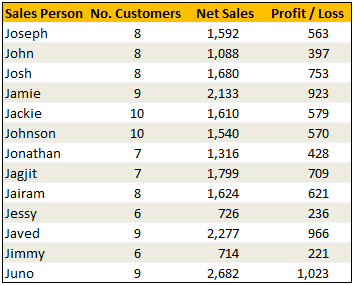
You can use VLOOKUP to answer questions like,
- How many customers did “Jonathan” have?
- What is the net sales for “Jessy“?
Example VLOOKUP formulas:
To answer above questions, we can use below formulas:
- VLOOKUP(“Jonathan”, Sales, 2, false)
- VLOOKUP(“Jessy”, Sales, 3, false)
What is INDEX+MATCH?
INDEX+MATCH combination formula helps you answer same questions as VLOOKUP, but they also allow you to answer questions about data from anywhere (not just the left most column).
For example, you can answer questions like:
- Who had net sales of 2,133?
- Whose profit is 570?
- What is net sales of “Jessy“?
Example INDEX+MATCH formulas:
To answer above questions, you can use below INDEX+MATCH formulas.
- =INDEX(Sales[Sales Person], MATCH(2133, Sales[Net Sales], 0))
- =INDEX(Sales[Sales Person], MATCH(570, Sales[Profit / Loss], 0))
- =INDEX(Sales[Net Sales], MATCH(“Jessy”, Sales[Sales Person], 0))
When to use VLOOKUP?
VLOOKUP is a good option when you have simple data or lookup situations. Let’s say you just need to lookup details for someone or something out of a any sized data-set. Use VLOOKUP. It is easy to use and works as long as you are looking up on the left and returning values from right.
When to use INDEX+MATCH?
INDEX+MATCH combination is good for,
- Looking up anywhere in data (not just in the left)
- with large data-sets
- when performing multiple lookups (usually thousands or more)
Why not just use INDEX+MATCH all the time?
This depends on your style. I prefer to use VLOOKUP for simple situations as it is easy to write. But whenever I am building a complex report or model with thousands of lookups, I try to use INDEX+MATCH formulas.
How to make lookups faster?
The best way to make lookups faster is by avoiding them. We can use relationships feature of Excel to connect tables and analyze without writing multiple lookup formulas.
But if you can’t use that, then rely on INDEX+MATCH structure as it allows better performance. To speed up lookups, follow below ideas:
- Sort your data. If you can sort your data, that will make lookups very fast. You can omit the FALSE or 0 parameter in VLOOKUP / MATCH formulas with sorted data. Of course, the result will be wrong if what you are looking for is not there. But this can be solved by using an IF formula like this:
- On sorted tables, =IF(MATCH(“Jessica”,Sales[Sales Person])<>”Jessica”, “Not found”, INDEX(Sales[Net Sales], MATCH(“Jessica”, Sales[Sales Person])))
- Lookup once, get many times. For example, if you have multiple INDEX+MATCH formulas all doing same MATCH, then calculate the MATCH result once in a cell and refer to that in INDEX formulas.
- Use array notation of INDEX. We can return arrays with INDEX formula. This tends to be faster than writing multiple INDEX formulas.
- Use Dynamic Array functions (NEW). Excel 2019 is going to introduce powerful array functions like FILTER(), SORT() etc to dynamically generate array of results from your questions. If you have access to them, consider using them over normal array INDEX formulas.
Learn more about lookup formulas
If you want to learn all about VLOOKUP, INDEX+MATCH or other lookup techniques, check these links.
- All about VLOOKUP and INDEX+MATCH formulas
- VLOOKUP multiple matches – trick
- INDEX formula and arrays
- Lookup last value
- The ultimate lookup trick – Multi-condition vlookup
What is your answer?
Imagine you have this question in an interview. How would you answer it. Please share your response in comments.
Also, if you have any suggestions for Excel Interview Questions series, please post or email. 🙂


















13 Responses to “Using pivot tables to find out non performing customers”
To avoid the helper column and the macro, I would transpose the data into the format shown above (Name, Year, Sales). Now I can show more than one year, I can summarize - I can do many more things with it. ASAP Utilities (http://www.asap-utilities.com) has a new experimental feature that can easily transpose the table into the correct format. Much easier in my opinion.
David
Of course with alternative data structure, we can easily setup a slicer based solution so that everything works like clockwork with even less work.
David, I was just about to post the same!
In Contextures site, I remember there's a post on how to do that. Clearly, the way data is layed out on the very beginning is critical to get the best results, and even you may thinkg the original layout is the best way, it is clearly not. And that kind of mistakes are the ones I love ! because it teaches and trains you to avoid them, and how to think on the data structure the next time.
Eventually, you get to that place when you "see" the structure on the moment the client tells you the request, and then, you realized you had an ephiphany, that glorious moment when data is no longer a mistery to you!!!
Rgds,
Chandoo,
If the goal is to see the list of customers who have not business from yearX, I would change the helper column formula to :
=IF(selYear="all",sum(C4:M4),sum(offset(C4:M4,,selyear-2002,1,columns(C4:M4)-selyear+2002)))This formula will sum the sales from Selected Year to 2012.
JMarc
If you are already using a helper column and the combox box runs a macro after it changes, why not just adjust the macro and filter the source data?
Regards
I gotta say, it seems like you are giving 10 answers to 10 questions when your client REALLY wants to know is: "What is the last year "this" customer row had a non-zero Sales QTY?... You're missing the forest for the trees...
Change the helper column to:
=IFERROR(INDEX(tblSales[[#Headers],[Customer name]:[Sales 2012]],0,MATCH(9.99999999999999E+307,tblSales[[#This Row],[Customer name]:[Sales 2012]],1)),"NO SALES")
And yes, since I'm matching off of them for value, I would change the headers to straight "2002" instead of "Sales 2002" but you sort the table on the helper column and then and there you can answer all of your questions.
Hi thanks for this. Just can't figure out how you get the combo box to control the pivot table. Can you please advise?
Cheers
@Kevin.. You are welcome. To insert a combo box, go to Developer ribbon > Insert > form controls > combo box.
For more on various form controls and how to use them, please read this: http://chandoo.org/wp/2011/03/30/form-controls/
Thanks Chandoo. But I know how to insert a combobox, I was more referring to how does in control the year in the pivot table? Or is this obvious? I note that if I select the Selected Year from the PivotTable Field List it says "the field has no itens" whereas this would normally allow you to change the year??
Thanks again
worked it out thanks...
when =data!Q2 changes it changes the value in column N:N and then when you do a refreshall the pivottable vlaues get updated
Still not sure why PivotTable Field List says “the field has no itens"?? I created my own pivot table and could not repeat that.
Hi, I put the sales data in range(F5:P19) and added a column D with the title 'Last sales in year'. After that, in column D for each customer, the simple formula
=2000+MATCH(1000000,E5:P5)
will provide the last year in which that particular customer had any sales, which can than easily be managed by autofilter.
Somewhat longer but perhaps a bit more solid (with the column titles in row 4):
=RIGHT(INDEX($F$4:$P$19,1,MATCH(1000000,F5:P5)),4)
[…] Finding non-performing customers using Pivot Tables […]