If I were to hire an data analyst, I would simply ask them to write a complex IF formula in Excel. If they can write it, the interview progresses, else, they are out. In other words,
=IF(person_can_write_big_fat_IF_formula=TRUE, proceed_with_interview, say_thanks_and_call_next_person)
If you are able to write IF formulas for any situation, then you are bound to be awesome in Excel.
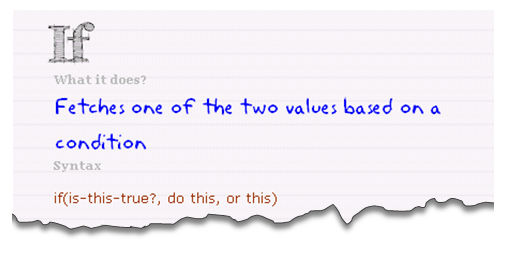
So, to test how well you know your IFs & Boolean functions, let me give you a small challenge.
Galo, one of our readers emailed this to me.
I would like to ask for your help in creating a tracker sheet for rewards program if they meet the qualifiers in order to avail it.
The conditions will be the following:A.If the attendance is equals to 0% then they will earn Php 1500
If the attendance is less than 3% then they will earn Php 1000 only.B.If the handling time less than 500 seconds reward will be Php 1000 (applicable only phone call request)
If the handling time less than 560 seconds reward will be Php 1000 (applicable only fax request)
Note: They can never have both phone and fax requestC.If there’s a commendation (1 or more) reward will be Php 1000
D.If the quality audit is 98% -100% reward will be Php 1500
If the quality audit is 96% -97.99 % reward will be Php 500Overall if they were able to meet all of the qualifiers they can earn Php 5000.
Download the sample data
Click here to download the sample data. Your objective is to fill column I with appropriate IF formula to calculate the Cash bonus component.
Post your answers
Once you complete the formula, share them with me & others using comments. Go ahead and tell me the answer.
Note: when posting your answers, make sure you add space after any < or > symbols. Or else, they will not show up. So instead of writing A1>10, write A1 > 10 or A1 GT 10. Sorry for the extra hassle.
Learn how to use IF formulas
IF formula is an important for any Excel analyst. Read these articles to learn more about IF formula & related formulas.
- IF formula – what is it and how to use it?
- IF formula – 5 examples
- Introduction to SUMIF & COUNTIF formulas
- Introduction to SUMIFS formula
- Logical & Conditional formulas in Excel
- More IF Formula examples & scenarios
Thanks to Galo for emailing this question.

















11 Responses to “FREE Calendar & Planner Excel Template for 2025”
Hi,
I downloaded this 2025 Calendar template. I checked the custom tab. Is it possible to change the weekend Fri & Sat.
Thanks
It is. Just use the option for fri & sat weekend (should be 7).
Activities of some dates are not getting displayed on "Any month" and "printable calendar" sheets.
e.g. Activity of 24 Apr 25.
Can you check again? The date in "planner" sheet should be a proper date. When I tested with 24-apr-2025, it works.
Love this calendar... I have highlight planner dates enabled but all dates are blue, is it possible to customize the color based on the type assigned to each date?
What would be the right way to add more Holidays in the Customizations?
Inserting rows in the Holiday List causes the blank cells in the calendar to turn Blue.
This is amazing!!! The best I've seen so far!! Is it possible to update it to consider a column for the final date? That way, if an event lasts more than one day, it repeats in the calendar
How do we change/insert the customization "Icon Options" ?
You can adjust these from the settings tab.
Is there anyway this can turn into an academic calendar (ie. start month is July and runs all the way through June of next year)?
Is there a way to make it something that is more than a day without having to add it to every day of that week.