Often we come across workbooks that have similar formatting needs for multiple worksheets. For eg. you may have sales records spanning across 12 worksheets, one for each month. Now as a loyal reader of chandoo.org, you want to keep the formatting of all these worksheets consistent. So here is a quick tip to begin your work week.
- Just select all the different sheets (select one, then hold CTRL key and click on other sheet names).
- Now format any sheet and similar formatting will be applied to all selected sheets
- See this demo to understand:
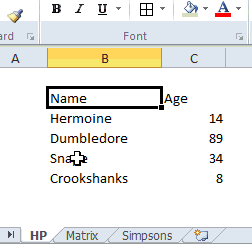
The group & format technique is particularly useful when you,
- Want to apply same header / footer / print settings to multiple worksheets
- Want to write similar formulas in multiple worksheets (for eg. totals)
Do you use group sheets option?
I like to have consistent look & feel for all my worksheets. Especially if I am doing it for a client or for a product. So I find group sheets option pretty attractive and productive.
What about you? Do you use it? Share your tips & ideas with us.
More Quick Tips:
We have more than 60 quick excel tips that boost your productivity or introduce a new feature to simplify your work. Each of them is bite sized so you can learn quickly. Go on and consume a quick tip.

















11 Responses to “FREE Calendar & Planner Excel Template for 2025”
Hi,
I downloaded this 2025 Calendar template. I checked the custom tab. Is it possible to change the weekend Fri & Sat.
Thanks
It is. Just use the option for fri & sat weekend (should be 7).
Activities of some dates are not getting displayed on "Any month" and "printable calendar" sheets.
e.g. Activity of 24 Apr 25.
Can you check again? The date in "planner" sheet should be a proper date. When I tested with 24-apr-2025, it works.
Love this calendar... I have highlight planner dates enabled but all dates are blue, is it possible to customize the color based on the type assigned to each date?
What would be the right way to add more Holidays in the Customizations?
Inserting rows in the Holiday List causes the blank cells in the calendar to turn Blue.
This is amazing!!! The best I've seen so far!! Is it possible to update it to consider a column for the final date? That way, if an event lasts more than one day, it repeats in the calendar
How do we change/insert the customization "Icon Options" ?
You can adjust these from the settings tab.
Is there anyway this can turn into an academic calendar (ie. start month is July and runs all the way through June of next year)?
Is there a way to make it something that is more than a day without having to add it to every day of that week.