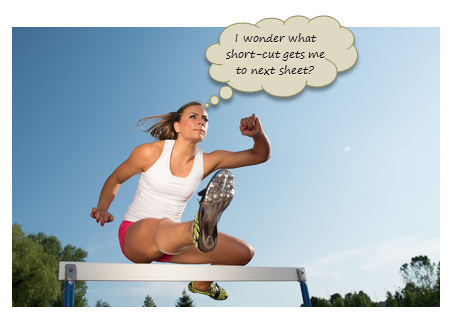
Watching the Olympic athletes run & jump all I could think of is,
- What should I eat to jump & sprint like that?
- How come I never heard about steeple chase?
- Should we really have 3 bullet points in all lists?
But I digress. Coming back, when watching one of those hurdles events, I got an idea as sharp as Chinese table tennis team.
Why not create a hurdles game in Excel to measure how good you are with keyboard?
So ladies & gentleman, let me present you our very own Olympics hurdle run.
Excel Hurdles Challenge
What is it?
This is a simple spreadsheet based game. Your objective is to reach from Start cell to End cell in shortest possible time, ONLY USING KEYBOARD.
Hurdles challenge eh?!? What rules I must obey?
- The first rule of hurdles challenge is you use ONLY KEYBOARD.
- You must touch cells on the red trail only.
- You are not allowed to land on blank cells unless.
- For each violation of above 3 rules, you get 1 second penalty.
- That is all. Happy jumping & sprinting.
Download Excel Hurdles Challenge
Click here to download the challenge workbook.
Just enable macros and get jumping.
Note: this workbook is tested in Excel 2007, 2010 and 2013 and works ok.
How fast did you go?
When I tried it first time, I got 23 seconds. But after a bit of practice, I got to 17 seconds and no penalties. While I am no Usain Bolt, I feel pretty happy with result.
What about you? How fast can you go? Go ahead and take the hurdles challenge and post your time in comments.
Once you reach your personal best, go enjoy the weekend. When we meet next week, I will have something awesome, something new and something smart waiting for you.
Struggling with the hurdles? You should learn a few keyboard shortcuts.
Check out below pages to pick up some keyboard shortcuts. Once done, go back and take the challenge.
- Comprehensive list of keyboard shortcuts
- 10 Keyboard shortcuts I can’t live without
- 100 Excel tips, tricks & shortcuts
PS: If you have more time to kill, check out these Excel games.





















30 Responses to “Great News: Chandoo becomes MVP”
Congratulations! It's well deserved. 🙂
This is amazing. Hearty congratulations and a rocking new year ahead!!!
Congrats! I have learnt alot from your site... and the most important is learning how to achieve the most with the simplest concepts.
Thanks for the excel calendar. Is it possible to get a simple big fonted calendar printable on an A4 size paper without any distracive notes or visuals? BTW, I have already signed up for your newsletter. With warm regards and
Gratefully yours
50+ year old CHarish.
Hey Chandoo,
Great to hear that. Congratulations! The best new year gift, I would say. Keep it up, u've been doing extraordinary work for the excel users community.
Regards,
Pankaj Verma
Congrats dude... fantastic news!
congratulations! your site is great, this is well deserved
Rich
I recently found your site, I visit many. The tips that you provide are in the top 1% of all the sites I visit. Keep on Excelling.
Arnold
South Africa
Congratulations, Chandoo! That's a great way to start the year and make the PHD even better.
Congratulations, Chandoo.
Your site is one of most useful on the net. Happy new year and lot of ideas you will present for us.
Congrats.
Just read your name in an email from Abhishek. Well deserved.
Congratulations, and Happy New Year.
Greetings from Rio de Janeiro my friend! You trully deserve it!
Nive way to start 2009! Keep up the good work!
FC
That was quite forseeable , so you have now really got your PhD in excel.
Anyways Chandoo you have made excel a real Fun doo
I will like you to write some more on INDEX and MATCH function in near future.
@Hey Chandoo ! Congrates....
Ab to treat mangta hai !
Well deserved Chandoo!!
Congrat's!! Very well deserved 🙂
i always browsed mr.excel and used to see MVP writtne below names of people who used to solve queries in excel forum there......i just used to admire as to what they have special in them that they are MVP......
but now i got my answer...............u deserve it man..........
@All: thanks everyone 🙂
Congratulations Chandoo, nice job!
Chandoo,
A well deserved recognition and a good start to the New Year. Continue your good work.
Subbu
Many Congratulations.
You deserve a Ph.D. 🙂
congrats.....
Congrats dude. Rock on!
[...] charting community in 2007 and has been growing strongly ever since. In year 2009, I have received the MVP award from Microsoft. Just few days back I have become a dad [...]
Respected sir,
I am impressed!.... Good job done.. Keep it up...
Sir, How to be a MVP certified person. What level of knowledge is required for it? send me links if possible.
Please reply...
Regards,
Dipak Khalasi.
Dipak -
The first thing you need to cultivate is the ability to search the web effectively. You could start by Googling "Microsoft MVP".
[...] boy and girl which has been made hectic and incredibly fun ever since to their life.He has been awarded MVP status in 2009 by Microsoft(and renewed in 2010,2011 & 2012).His MVP profile is here.If you want to contact him direct then [...]
Congrats Chandoo!!
[…] Chandoo becomes MVP […]