In the recent How to visualize survey results using Incell Panel Charts I have presented an easy way to create panel (or trellis / small multiples ) chart using Excel’s Incell Charting capabilities. That post is inspired from beautiful work done by Jon on Stacked Bar Chart Alternatives. Naomi B Robbins, who is an author and writer (visit her site: NBR – Graphics) has written a follow up article on this in which she suggested a dot-plot like this:
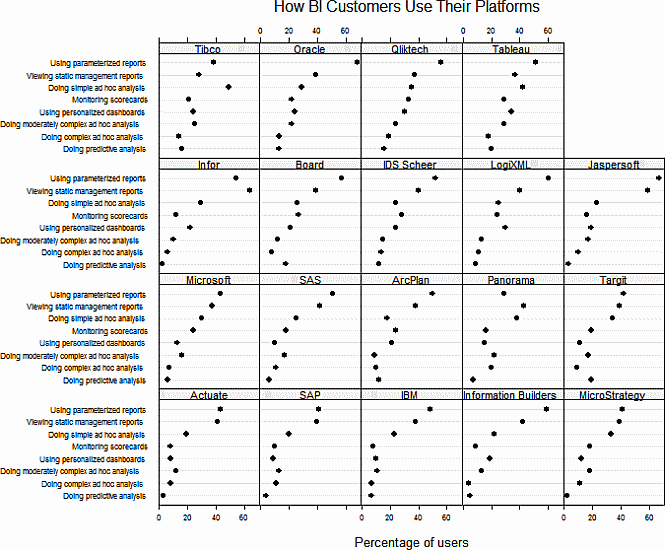
Jeff, who is a sweet fella from down under pointed that Naomi’s dot plots too can be incellified easily with excel. He suggested that I do a follow up post and show how an incell dot plot can be created for same data. I always look for opportunities to make you awesome in excel and Jeff’s request sounded just the right thing to do. So here is the incell dot plot for the same survey data – without further ado…
Incell Dot Plots in a Panel
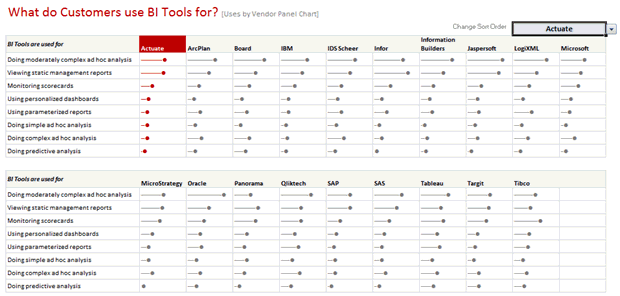
The chart works exactly same as earlier one. Instead of REPTing | symbols, we used – (hyphens) and then a big black dot in the end (char code x25CF). Since today is a Friday, I am refraining from a lengthy post explaining how this is done. Instead, download the source file and learn yourself. Here is a clue…


















11 Responses to “FREE Calendar & Planner Excel Template for 2025”
Hi,
I downloaded this 2025 Calendar template. I checked the custom tab. Is it possible to change the weekend Fri & Sat.
Thanks
It is. Just use the option for fri & sat weekend (should be 7).
Activities of some dates are not getting displayed on "Any month" and "printable calendar" sheets.
e.g. Activity of 24 Apr 25.
Can you check again? The date in "planner" sheet should be a proper date. When I tested with 24-apr-2025, it works.
Love this calendar... I have highlight planner dates enabled but all dates are blue, is it possible to customize the color based on the type assigned to each date?
What would be the right way to add more Holidays in the Customizations?
Inserting rows in the Holiday List causes the blank cells in the calendar to turn Blue.
This is amazing!!! The best I've seen so far!! Is it possible to update it to consider a column for the final date? That way, if an event lasts more than one day, it repeats in the calendar
How do we change/insert the customization "Icon Options" ?
You can adjust these from the settings tab.
Is there anyway this can turn into an academic calendar (ie. start month is July and runs all the way through June of next year)?
Is there a way to make it something that is more than a day without having to add it to every day of that week.