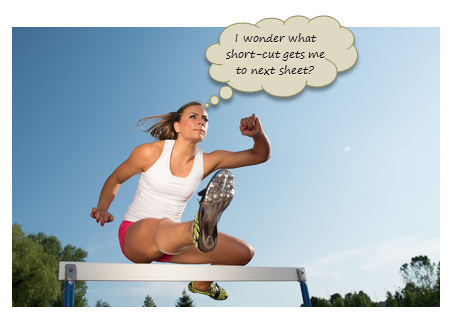
Watching the Olympic athletes run & jump all I could think of is,
- What should I eat to jump & sprint like that?
- How come I never heard about steeple chase?
- Should we really have 3 bullet points in all lists?
But I digress. Coming back, when watching one of those hurdles events, I got an idea as sharp as Chinese table tennis team.
Why not create a hurdles game in Excel to measure how good you are with keyboard?
So ladies & gentleman, let me present you our very own Olympics hurdle run.
Excel Hurdles Challenge
What is it?
This is a simple spreadsheet based game. Your objective is to reach from Start cell to End cell in shortest possible time, ONLY USING KEYBOARD.
Hurdles challenge eh?!? What rules I must obey?
- The first rule of hurdles challenge is you use ONLY KEYBOARD.
- You must touch cells on the red trail only.
- You are not allowed to land on blank cells unless.
- For each violation of above 3 rules, you get 1 second penalty.
- That is all. Happy jumping & sprinting.
Download Excel Hurdles Challenge
Click here to download the challenge workbook.
Just enable macros and get jumping.
Note: this workbook is tested in Excel 2007, 2010 and 2013 and works ok.
How fast did you go?
When I tried it first time, I got 23 seconds. But after a bit of practice, I got to 17 seconds and no penalties. While I am no Usain Bolt, I feel pretty happy with result.
What about you? How fast can you go? Go ahead and take the hurdles challenge and post your time in comments.
Once you reach your personal best, go enjoy the weekend. When we meet next week, I will have something awesome, something new and something smart waiting for you.
Struggling with the hurdles? You should learn a few keyboard shortcuts.
Check out below pages to pick up some keyboard shortcuts. Once done, go back and take the challenge.
- Comprehensive list of keyboard shortcuts
- 10 Keyboard shortcuts I can’t live without
- 100 Excel tips, tricks & shortcuts
PS: If you have more time to kill, check out these Excel games.





















79 Responses to “How fast can you finish this Excel Hurdles Challenge [Spreadsheet Olympics]”
[...] good you are with keyboard? So ladies & gentleman, let … … See the rest here: How fast can you finish this Excel Hurdles Challenge [Spreadsheet … ← Remove Custom Toolbar From Add-Ins Tab in Excel 2007 | DIY Tricks Tutorial 4:how to [...]
Did it in 12 Secs
Did in 12 Sec
got it in 16sec
by the way, 0 penalties.. 😀
18 sec no penalties
13 seconds, no penalties
Gold Medal -- haha 🙂
Retook -- down to 11 seconds
13 seconds, no penalties. Very clever with the bit about making sure all the cells get selected. I'll admit, I tried just using VB to unhide and select, but then wondered where the 16 penalties came from.
Being sneaky, if I record a macro (still using just the keyboard!) I can use that to run the hurdles in 2 seconds. But I'm guessing that's the equivalent of using "enchancement" drugs. =P
15 seconds after a few tries. Thanks for the Friday fun and the great practice for my newest employee!
11 seconds 🙂
23 secs
1st time - 70 sec (no penalties)
2nd time - 23 sec (no penalties)
I think there is a problem when using an excel version which is not english.
I was wondering why I was always getting 18 penalties and it comes from how is calculate penalties in calc sheet.
The formula in I3 is "=pCount+COUNTIF(lstVisited,"<>TRUE")"
I think "=pCount+COUNT(lstVisited,"<>"&TRUE)" should make it working no matter your excel language.
First Time I tried -- 30 Seconds ( I was stuck at x & gotosheet thinking the game has ended)
2nd Try - 18 seconds
3rd Try - 14 Secs
last Try - 11 Secs
M Lovin' it...
09 Secs.. 🙂
11 seconds, no penalties! /flex
Make that 10 seconds!
12 seconds, 0 penalties.
Very fun! Ironically I was a really good hurdler in high school and now I'm an Excel pro. So, it should be fitting that I got NINE seconds!
https://twitter.com/jasonwhurley/status/233983964002516992
19 sec 🙂 1 Penalty 🙁
28 secs and 30 minutes of looking up shortcuts using help. for this new Excel user, I am proud of that. Thanks for giving me a quest today. Learning something new, and making it fun, made my day
I got 14 seconds (after a few practice runs), so I'm not feeling too bad!
That was fun. My time was 16 sec. using CTRL and ALT keyboard clicks (with one F5).
Hi guys - I'm sort of the other end of the spectrum.
I think Chandoo's hurdle challenge is one of the most interesting things he's ever done... and that's saying something!
I'm an excel nerd (or so I thought) and it takes me more than a minute: please share the shortcut secrets!
- Juanito
Thanks Juanito.. To begin with use CTRL+Arrow keys. To select an item from drop down list, use ALT+Down arrow key. To navigate between sheet, use CTRL+Page up / Page down keys.
And to jump to a particular cell, Press F5 and then enter the address of cell.
Thanks Chandoo - I was using most of the shortcuts in fact (actually end+Arrow instead of Crtl+Arrow, must be that my reflexes are slow! Got it down to 28 secs now!
Saludos de juanito
I got 3,553,776,519 seconds with 18 penalties. That's 112.69 years!
LOL.
Congratulations on perfecting time travel. Do we still have peanut butter in future?
got it in 13 sec 0 penalts (after tried 3 times).
@Juanito, try using ctrl+arrows to navigate between cells with content. This not work with blank cells.
You can use ctrl+page down to change to second sheet too.
On my first try I used all those KB shortcuts you mentioned, [CTRL]+[Arrow keys], [ALT]+[Dn Arrow] or [ALT]+[PgDn], and I thought that was cheating because I made 35 penalties.
Taking into consideration your comments I found out that my Spanish version of MS Excel is not fully compatible with the rules set in VBA.
I have finished it in 18 sec at 2nd try 🙂 its was awesome man
I have completed in 76 sec with 10 penalties in first attempt
Hi,
I have completed in 10 Sec
23 Seconds
1st 48 then 5th attempt 18 seconds
Record macro by start as normal process and then stop and record the macro save it. now go to first sheet.... press reset button.... run macro.... it will be much faster then usain bolt.....!!!! i tried it and result was 6 second on laptop.... on desktop it will give 1 to 6 seconds
Hey i got in 26 seconds.....
I am ram from http://www.grandpacoins.in
I did it in 16 sec after few tries.....
Cheers...loved it..
Excel MVP
time taken 12 secs and penalties 2 secs
in total 14 secs..
i couldnt do that without penalties.. can anyone guide me on how to go to C33 from M33 in second sheet without penalties?
@Nishanth, hit the F5 key to bring up the "Go to" window. Then type in C33 and hit enter. Viola!
27 seconds...could have been better...
20 secs...
16 sec with (9 penalty).
This is pretty cool Chandoo. Till now I was unaware of using F5 for jumping cells.
Thanks for Excel Hurdles... 🙂
For F5, you can also use Ctrl+G.
How do you move from First sheet E26 over to K26?
I think that is causing one of my penalties.
9 seconds, 0 penalties.
Completed in 16 sec with 0 penalities
16 seconds...
10 seconds 0 penalties.. was quite easy...
good task, i took 16 sec.. trying hard to reduce the time.
did it in 13 sec!
11 seconds, no penalties... 🙂
Too late for the weekend though. 😉
19 seconds with no penalties on my first try. Let's get that down a bit more shall we?
Using control, up down and alt keys, managed to complete in 15 seconds. Awesome
Fun game Chandoo! It confirmed what I knew about myself: my fingers are slow. 23 seconds, no penalties.
13 seconds using the control + left right up down, alt + up down, ctrl G
I teach MSO to high school students. So for those that have not already learned F5 for jumping to a specific cell, Ctrl+G works as what I call a "common sense" keyboard shortcut: Go To.
The shortcut is from the "Find and Replace" family in Word and Excel (FGH); although, Excel gives Go To its own dialog box.
Try it out in both applications.
Ctrl+F : Find
Ctrl+G : Go To
Ctrl+H : Replace
Just remember F for Find or G for Go To, and then you can use Ctrl+Pg Up/Down to switch between the other tabs (Word).
hi..
16 seconds (> 10 attempts later )... 🙁
My best is 16 seconds without penalties so far!! 🙁
17 seconds no penalties, it was tremendously fun, did it after few tries
This is so cool! And a fantastic website,
To extend the challenge a bit, how about putting a bit of the track in column A, put an x in every second column on the way there (making ctrl+arrow a bit sluggish, but End as a "sprint").
Also, it says to use drop down list in E26 but you can manually enter also, this could shave of a second and should be considered cheating:). I couldn't find an easy way to prevent this, could probably protect sheet. But I modified the dropdown list with a space in front of each letter, and also the conditional formatting. Then you need to know to enter space and x to open up next part. Is there anything in the settings for a dropdown list to prevent manual input?
13 sec, 0 pen
6 seconds!!!!! Have tried doing it in 5 but it's near to impossible, perhaps if the clock would start running only in the first letter!!
with 0 Penalties btw
5 seconds!!! got print screen to confirm it !!!
0 penalties!!
I work on a non English version and had the same problem as Matth78, 18 penalties every time, so thanks to him, I was able correct the error in the workbook and take the "test".
10 seconds, no penalties.
Hi ShorcutMaster's
Lets Play...
http://excelhero.net/excel-hero-game.html
Regards,
Deb
17 seconds, 0 penalties
tried agian - 15 seconds 0 penalties !
Dear Chandoo,
Great exercice and very good idea as usual !
If you don't bother I will give it to my students.
For other langages in Excel, Matth78 is right, you should amend the formula. In French Excel version, I changed the TRUE in VRAI and it is fixed !
Best to you all.
In 21 Seconds
Trying to improve will update
A fun exercise for sure. There should be more interactive ones like this!
1 - 29 seconds
2 - 18 seconds
3 - 10 seconds
4 - 9 seconds
5 - 8 seconds
22 seconds
10 seconds
14 seconds
Now 13 seconds
Now its 11 seconds
down performance with
12 and 13 seconds in subsequent attempt
11 seconds!