Have you ever jumped back to normal view from print preview and noticed the annoying page break lines? They look distracting. They are like a naughty kid shouting for attention. look at me!!!

How do we get rid of those lines after completing our business with print preview?!?
Very simple. We just copy everything, press CTRL+C and then paste in a new workbook!
Of course, I am kidding. There is a better way.
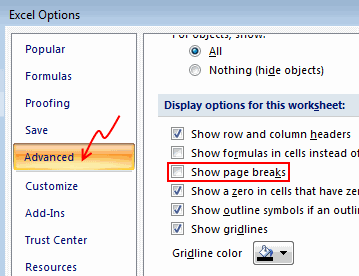 You can click on Office button > Excel Options > Advanced > Scroll down to “Display options for this…” and then un-check Show Page Breaks option.
You can click on Office button > Excel Options > Advanced > Scroll down to “Display options for this…” and then un-check Show Page Breaks option.
Aah, it would be much more simple to take a flight, go to Colombia, visit a coffee estate, gather beans, bring them back home, roast and ground them and make a coffee.
But then, we are not after Coffee. We are after those nasty print preview lines.
So here is a much simpler option to get rid of them, on click of button.
We just write a macro.
- Press ALT+F11 in your workbook to go to Visual Basic Editor (VBE).
- Now, locate Personal macros workbook in the project explorer. Just open the macros module (or insert a new one). [more on this here]

- Write a single line macro like this:
Sub disablePageBreaks()
ActiveSheet.DisplayPageBreaks = False
End Sub - Save your personal macros workbook.
- Come back to Excel (ALT+F11 again).
- Add this macro as a button to Quick Access Toolbar

- Now, you can just press the QAT button or use the relevant ALT shortcut (for eg. if the macro button is 4th one in QAT, you can just press ALT+4 to run it).
That is all. Now with all the saved time, you can go to Colombia for a cup of coffee. Make sure you bring me a kilo of that Juan Valdez beans.
More on Printing:
If you like to print and hurt a few trees, make sure you have read these.

















