Have you ever jumped back to normal view from print preview and noticed the annoying page break lines? They look distracting. They are like a naughty kid shouting for attention. look at me!!!

How do we get rid of those lines after completing our business with print preview?!?
Very simple. We just copy everything, press CTRL+C and then paste in a new workbook!
Of course, I am kidding. There is a better way.
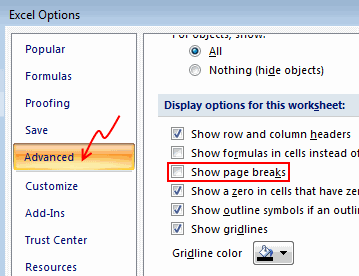 You can click on Office button > Excel Options > Advanced > Scroll down to “Display options for this…” and then un-check Show Page Breaks option.
You can click on Office button > Excel Options > Advanced > Scroll down to “Display options for this…” and then un-check Show Page Breaks option.
Aah, it would be much more simple to take a flight, go to Colombia, visit a coffee estate, gather beans, bring them back home, roast and ground them and make a coffee.
But then, we are not after Coffee. We are after those nasty print preview lines.
So here is a much simpler option to get rid of them, on click of button.
We just write a macro.
- Press ALT+F11 in your workbook to go to Visual Basic Editor (VBE).
- Now, locate Personal macros workbook in the project explorer. Just open the macros module (or insert a new one). [more on this here]

- Write a single line macro like this:
Sub disablePageBreaks()
ActiveSheet.DisplayPageBreaks = False
End Sub - Save your personal macros workbook.
- Come back to Excel (ALT+F11 again).
- Add this macro as a button to Quick Access Toolbar

- Now, you can just press the QAT button or use the relevant ALT shortcut (for eg. if the macro button is 4th one in QAT, you can just press ALT+4 to run it).
That is all. Now with all the saved time, you can go to Colombia for a cup of coffee. Make sure you bring me a kilo of that Juan Valdez beans.
More on Printing:
If you like to print and hurt a few trees, make sure you have read these.





















13 Responses to “Get Rid of Page Break Lines with a snap [macros]”
A small 'improvement' to this code could be the toggle option :
That is, the macro can be used to Show or Hide PageBreaks, as required.
Sub DisablePageBreaks()
ActiveSheet.DisplayPageBreaks = Not ActiveSheet.DisplayPageBreaks
End Sub
This technique of using the 'Not' operator, can be used for many similar Show/Hide options, like ActiveWindow.DisplayZeros, ActiveWindow.DisplayGridlines, etc...
Yup - those lines can be very annoying. Just out of curiosity, does your vba disable them permanently (until they are turned back on in preferences), or just one instance at a time?
I've been using the code with the toggle option for a while now. What I really want to know, is why did MS think this was necessary? If we wanted to see the page break lines wouldn't we just turn that feature on to begin with? 🙂
So we use Excel 2003 at work (I know, it kills me!). Any knowledge of how to solve this problem in the older versions of Excel?
This is so cool! Hooray! No more annoying page breaks!
Thanks, Chandoo!
@Eric
Tools - Options, Uncheck "Page Breaks".
Khushnood Viccaji's code will also work on 2003.
Personally, instead of using the code/options menu, I just use the button from the Forms menu "Toggle Grid" (looks like a big square of dots), and in 2003 I can move it wherever I want!
There is another way, just select the worksheet, then go to tab "programador" and then clic propierties....so in the option: displaypagebreaks, select false for hide that lines or true for show .....
Great idea - thank you - even some of the ideas on the comments really help.
i want to know about macros in excel
Great.... i was looking for the smae single link code.
I want to give however came up with the script a beer!!!!!!!!! I hate those stupid page breaks!!!!!! I use ctrl+q to blast them with a big smile on my face.
I slightly modified the code so that it works for every sheet in the workbook. I also used the toggle technique from Khushnood Viccaji.
Sub PageBreakToggle()
For Each mySheet In ActiveWorkbook.Sheets
mySheet.DisplayPageBreaks = Not mySheet.DisplayPageBreaks
Next mySheet
End Sub
great idea, but if for some reason you have sheets with page breaks showing and some without then it gets confusing.
So I use as reference for toggling the active sheet:
mySheet.DisplayPageBreaks = Not ActiveSheet.DisplayPageBreaks