This article is part of our VLOOKUP Week. Read more.
Situation
Sometimes we don’t know what we want. If this happens when I am in a bar, I usually order a cocktail. Just a mix of everything. The same will work in Excel too.
For eg. If you have lots of data, but the value you want to look up needs to change based on whims and fancies of your users, then you can resort to a cocktail. A mix of VLOOKUP with Drop down lists (Data validation)
Data:
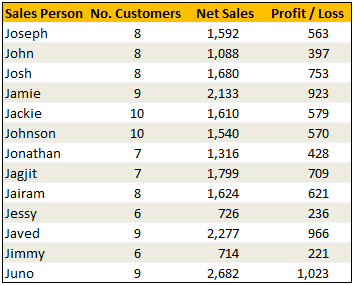
Solution
The recipe for VLOOKUP cocktail is relatively simple. We just take the list of sales person names and use it as a source for our input cell’s data validation drop down list. Rest is left to your imagination. Here is an example in action.
Examples:

Sample File
Download Example File – Mix VLOOKUP with Data Validation for Some Magic


















