Here is a quick home work on excel conditional formatting.
Lets say you have data as shown below to left and you need to show zebra lines whenever the value changes (see right).
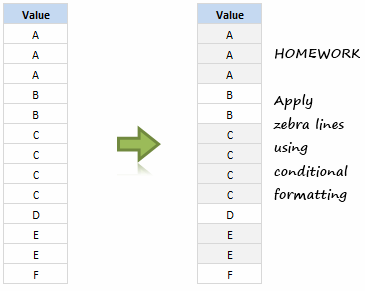
Your home work is simple. Just figure out how to write conditional formatting rules to add zebra lines.
The data set is here.
Go..
PS: Problem inspired from this post on Chandoo.org forums. Don’t cheat.
PPS: Here is some beautiful help on conditional formatting.

















5 Responses to “Preparing Profit / Loss Pivot Reports [Part 2 of 6]”
[...] Preparing Pivot Table P&L using Data sheet [...]
[...] Preparing Pivot Table P&L using Data sheet [...]
[...] Preparing Pivot Table P&L using Data sheet [...]
I am not getting sound from the videos. I have checked all the settings and spent several hours searching the Internet to no avail.
Has anyone else had this problem?
Is there anyway to get the Grand Total to be broken out in the same fashion as the items above it? For instance, if you have in column 1, widget a, widget b, and have their sales by month in column 2, I'd like to see the grand total also be by month, for widget a & b combined.
I can't get anything other than a single line for the grand total, rather than the same format as the data above.
Widget A Month Sales
Jan 100
Feb 200
Widget B
Jan 150
Feb 250
Grand total - here I would also like to have Jan, Feb.
Jan 250
Feb 450