After reading the Japanese Candlestick Charts in Excel post, Gene asks me in an email,
I’m trying to graph candlestick charts in Excel for 10 minute candles. Excel seems to allow daily only with its stock templates. Can you point me to any resources for creating intraday candle charts?
Of course, being the smart person Gene is, he figured out that even before I could send an email back (he used box plots to mimic 10 minute candles)
But there should be a way to make intraday candlestick charts using the regular stock chart in excel. Isn’t it?
Well, there is a way.
As an aside, you might wonder what an intraday candlestick is?
Well, I am no day trading expert nor a technical analyst of stock markets, but statistically speaking, there can be high, low, open and close values for any given interval. Although, on a busy day, you might find that close of a 10 minute interval is equal to open of the next 10 minute interval. But, these days, the stock markets are seldom busy (unless you are busy selling 😉 ). Again, I digress. So going back to the intraday candlestick charts,
1. First get the intraday stock price movement data
2. Now, Create a regular candlestick stock chart
When you are done, the chart should look something like this:
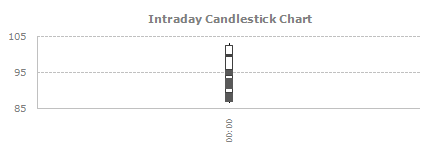
3. Select date axis (horizontal axis) and press ctrl+1 (or right click and go to format axis)
And change the axis type from “date” to “text”
Also, set the interval between labels to 3 or something like that. This will reduce the label clutter.
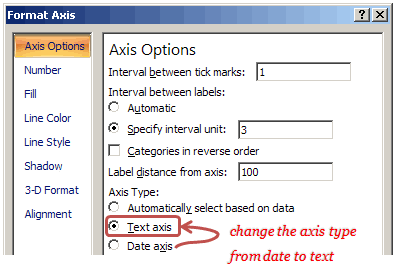
That is all. You will now have an intraday candlestick chart that looks like this:
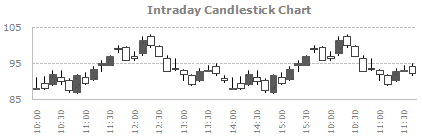
Download the intraday candlestick chart template and play with it.


















2 Responses to “Celebrating the Lookup Formulas – VLOOKUP Week @ Chandoo.org”
How did you arrive or formula when you ask me who made more sales Jackie or Jamie?? I could not figure the formula out yet??
@Frank
You need to sum up the sales for Jackie and compare them to the sales of Jamie over the same period.
The practical parts depends on how and what data you have and how it is arranged.
But it will either involve a Sum, Sumif, Sumifs or Sumproduct to accummulate the sales for each within a specified date range.