This article is part of our VLOOKUP Week. Read more.
Situation
Often we need our lookup formulas to go wild. Not in the sense of go-wild-and-chomp-a-few-kilo-bytes-of-data sense. But wild like wild cards.
For eg. In the below data, we may not remember the full name of sales person, but we know that her name starts with jac. Now how do you get the sales amount for that person?
Data:
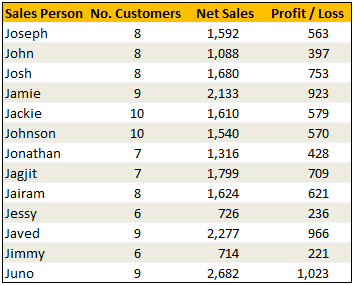
Solution
Simple. Use wild cards. Like this: =VLOOKUP("jac*",$B$5:$E$17,3,FALSE) to fetch the value from 3rd column for the person whose name starts with jac
Examples:

Sample File
Download Example File – Using Wild cards with VLOOKUP formula
Special Thanks to
Michael Pennington, Lukas for the tip. (Click on the name to see their tip)






















2 Responses to “Interview With Presentation Zen’s Garr Reynolds on Charting & Telling Stories”
Most experts recommend using shades of one color for quantitative differences and different hues for qualitative differences.
@Naomi.. that is a good point. I agree with you