This series of articles will give you an overview of how to manage spreadsheet risk. These articles are written by Myles Arnott from Excel Audit
- Part 1: An Introduction to managing spreadsheet risk
- Part 2: How companies can manage their spreadsheet risk
- Part 3: Excel’s auditing functions
- Part 4: Using external software packages to manage your spreadsheet risk
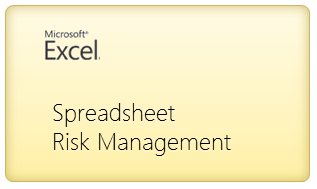
Background – Spreadsheet Risk Management
In the Managing Spreadsheet Risk series so far we have looked at the concept of spreadsheet risk and how to manage it both at a company level and at a spreadsheet level using Excel functionality. In this final article we are going to have a quick look at an example of spreadsheet auditing software.
What to look for in a Spreadsheet Risk Management Software
First off I should state that there is a wide range of spreadsheet auditing solutions in the marketplace of different types and styles and at a variety of costs. In this section I would like to take a little time to explain the criteria we applied when we were sourcing auditing software.
These were our requirements:
- Robust, well proven software rated by its existing users and the industry
- A stand-alone solution rather than an Excel add-in
- Functionality:
- Produce a list of spreadsheets within a directory and provide details of their key attributes to enable prioritization by complexity profile
- Perform the core audit checks and provide facility to record audit notes
- Compare two spreadsheets in order to identify changes
Our Recommendation
Based on these requirements we chose EXChecker from Finsbury Solutions. The functionality and screen shots below are of EXChecker being used to audit the spreadsheet that we reviewed in part 3 of this series. (Download Part 3 Excel Workbook)
Auditing software in action
The first thing to note is that EXChecker opens a copy of the spreadsheet within the EXChecker program and stores your audited version in a specified directory, the original is untouched.
Once you open the spreadsheet the software automatically un-hides hidden rows and columns and hidden (and very hidden) workbooks. This can be seen in row 15 which the software has unhidden and highlighted in red:
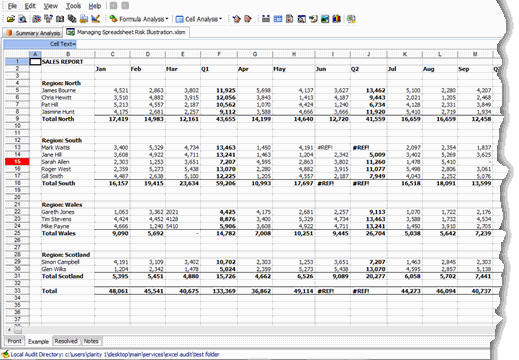
EXChecker enables you to carry out a wide range of auditing tests such as: identifying errors; spreadsheet links; macros; numbers stored as text; hard coded numeric; high risk functions; and duplicated formulas.
We will focus on three pieces of functionality so that we can compare them to the Excel functions that we used in Part 3 of this series.
Map cell Input/Outputs
Selecting “Map cell Input/Outputs” applies a color format to the cells containing constants and formulas as we achieved via my macro in Part 3. The formatting is applied to all worksheets automatically.
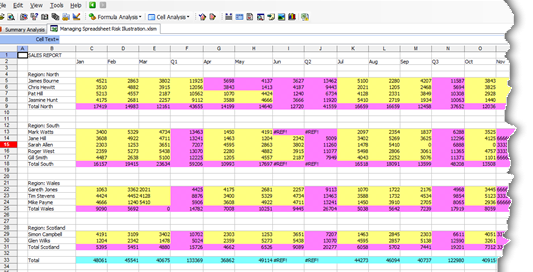
Highlight Formulas
Selecting “Highlight formulas” identifies the cells containing formulas as achieved by my macro but also applies different textures to indicate where a formula is not consistent with those around it:
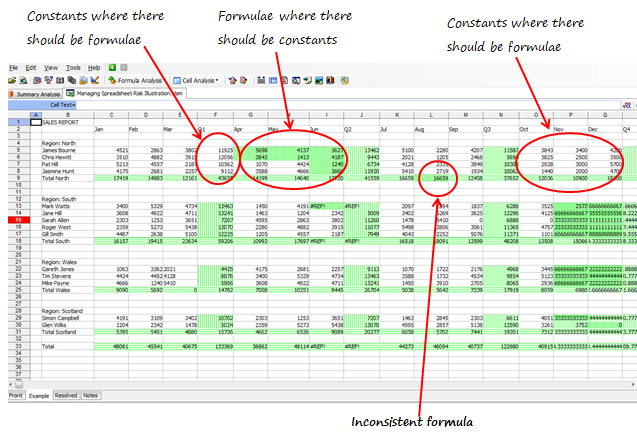
Workbook Summary
The Workbook Summary function performs a full audit of the spreadsheet and then outputs the results in a separate spreadsheet that can be incorporated into the audit report.
This is a comprehensive set of audit checks and a very powerful tool. It very quickly provides you with essential information that would take considerably more time to achieve manually.
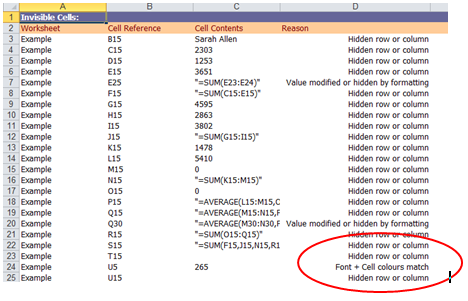
One important check within the Workbook Summary function that I would draw your attention to is the “Show all invisible/masked cells” analysis. This returns all of the cells that have been made invisible in some way. The comment against cell U5 below should set alarm bells ringing: “Font + Cell colours match”.
I’ve purposefully avoided the “F word” so far in this series as the vast majority of spreadsheet errors are just that, errors. Some people do innocently hide cell contents using white on white formatting (please don’t!) but this is a strong indicator for potential fraud and worth reviewing in further detail.
Conclusion
Hopefully this series has given you an insight into the potential risks that spreadsheets pose and also some methods for mitigating those risks. Whilst the articles have only been a brief introduction to the topic of spreadsheet risk management, I would like to think that it has given you the tools to implement a safer spreadsheet environment and the appetite to learn more about the subject.
What about you?
Do you use any external tools or software to manage spreadsheet risk? What is your experience with them? How do you use these tools? Please share your recommendations & tips thru comments.
Thank you Myles
Many thanks to Myles for writing this series. Your experience in this area is invaluable. If you enjoy this series, drop a note of thanks to Myles thru comments. You can also reach him at Excel Audit or his linkedin profile.
Disclosure
Chandoo.org is not affiliated with Finsbury Solutions. Our review of EXChecker is purely based on what Myles thought about it.


















8 Responses to “Using external software packages to manage your spreadsheet risk [Part 4 of 4]”
There is an excellent (free) online tool available at:
http://app.infotron.nl/
great article. thank you Myles!
here are a few tools I use for great Excel auditing results.
http://www.decisionmodels.com/fastexcel.htm
http://www.jkp-ads.com/RefTreeAnalyser.asp
http://www.jkp-ads.com/OfficeMarketPlaceNM-EN.asp
you might have already referenced these in other articles. if so, they are worth mentioning again.
Looks good but could not find the cost on their website.
I am always suspicious when you have to contact them by email to find out the cost of their products.
Auditing spreadsheets is usually part of a data governance project. This means that the application of the audit tool and its results must be centrally reported. How is this done with the tools you have reviewed? In a compliance-oriented environment it is always difficult to see how you can demonstrate governance over an end user application by giving the end user another end user application because this means that unreliable manual updates/reporting will still be required somewhere in the process.
This comment is separate from the conversation. Chandoo, can you do a blog or something on how to create good tutorials on how to teach employees how to use the tools you create? I would like to make them in excel and send them out without having to talk to so many people. I have create several but wanted your input.
Thanks.
Sorry, not on the tools you(Chandoo) create, but what I create.
I've been using this tool recently: Spreadsheet Studio - http://www.spreadsheetstudio.com/
It has some great visualisation tools, useful for formula auditing, checking dependent functions, and advanced comment functionality.
Definitely worth a look, plus there is a free license promo at the moment.
Also have a look at the Spreadsheet Detective. It has been under active development for a long time and is probably the most comprehensive tool.
Free evaluation version. Quote this article to get a 10% discount if interested.