This is a guest post by Vijay, our in-house VBA Expert.
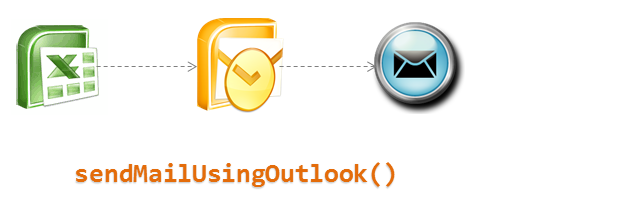
In this article we well learn how to use VBA and Microsoft Outlook to send emails with your reports as attachment.
Scenario
We have an excel based reporting template for the Customer Service Dashboard. We want to update this template using VBA code to create a static version and email it to a list of people. We will define the recipient list in a separate sheet.
Features
1. Code will automatically create necessary folders to save the output file.
2. Email sheet to contain the list of people who are going to receive the report.
3. Sending mail using Microsoft Outlook, primary target is corporate people who are using Outlook as their mail program.

On our VBA project we would need to add references to the below
1. Microsoft Outlook Object Library
2. Microsoft Scripting Runtime Library
Please note the Outlook library will be available depending on the version of Microsoft Outlook installed on your system, in the example workbook the reference is towards version 14 as available with Outlook 2010. If you have a different version of Outlook installed on your system, you need to point to the correct library installed.

We have assumed the data used to create the report is already available in the sheet called “rawData”.
We have then updated the “rawData” sheet with 2 new columns having the Date and Time.
Date has been calculated in the rawData sheets using the Date Function.
=DATE(YEAR(B2),MONTH(B2),DAY(B2))
The time has been calculated by converting the actual time of the call into the relevant 30 minute interval.
=INT((TIME(HOUR(B2),MINUTE(B2),SECOND(B2)))/(1/48))*(1/48)
If you need to setup your report into 15 minutes interval then replace 1/48 with 1/96.
We have then used the COUNTIFS and SUMIFS function to create the data view in the Interval Data sheet.

Understanding the VBA code to send mails
I will be discussing only the key elements of the code here.
Sheets(Array("Cover", "Interval Data", "rawData")).Copy
This list will create a new workbook containing the 3 sheets that we have included within the Array() parameter. If your report has more sheets feel free to add them.
Set objfile = New FileSystemObject
If objfile.FolderExists(xDir & xMonth) Then
If objfile.FileExists(xPath) Then
objfile.DeleteFile (xPath)
newWB.SaveAs Filename:=xPath, FileFormat:=xlOpenXMLWorkbook, Password:="", WriteResPassword:="", ReadOnlyRecommended:=False _
, CreateBackup:=False
Application.ActiveWorkbook.Close
Else
newWB.SaveAs Filename:=xPath, FileFormat:=xlOpenXMLWorkbook, Password:="", WriteResPassword:="", ReadOnlyRecommended:=False _
, CreateBackup:=False
Application.ActiveWorkbook.Close
End If
Else
xNewFolder = xDir & xMonth
MkDir xNewFolder
newWB.SaveAs Filename:=xPath, FileFormat:=xlOpenXMLWorkbook, Password:="", WriteResPassword:="", ReadOnlyRecommended:=False _
, CreateBackup:=False
Application.ActiveWorkbook.Close
End If
The above code checks if the correct folder exists for the report to be saved or not and creates one if not existing. This also takes cares of overwriting the existing report in case you need to re-run the report again during the same day.
Creating the List of recipients
currentWB.Activate
Sheets("Email").Visible = True
Sheets("Email").Select
strEmailTo = ""
strEmailCC = ""
strEmailBCC = ""
xStp = 1
Do Until xStp = 4
Cells(2, xStp).Select
Do Until ActiveCell = ""
strDistroList = ActiveCell.Value
If xStp = 1 Then strEmailTo = strEmailTo & strDistroList & "; "
If xStp = 2 Then strEmailCC = strEmailCC & strDistroList & "; "
If xStp = 3 Then strEmailBCC = strEmailBCC & strDistroList & "; "
ActiveCell.Offset(1, 0).Select
Loop
xStp = xStp + 1
Loop
The above code will create the list of people for whom the report is intended. We make use of the Do Until Loop here to update the 3 variables to hold the TO, CC and BCC list. The actual email addresses are captured from the Email sheet of the report template.
Please note: there should be no blanks in the list when you are defining the same.
Set olApp = New Outlook.Application
Dim olNs As Outlook.Namespace
Set olNs = olApp.GetNamespace("MAPI")
olNs.Logon
Set olMail = olApp.CreateItem(olMailItem)
olMail.To = strEmailTo
olMail.CC = strEmailCC
olMail.BCC = strEmailBCC
olMail.Subject = Mid(xFile, 1, Len(xFile) - 4)
olMail.Body = vbCrLf & "Hello Everyone," _
& vbCrLf & vbCrLf & "Please find attached the " & Mid(xFile, 1, Len(xFile) - 4) & "." _
& vbCrLf & vbCrLf & "Regards," _
& vbCrLf & "Chandoo.Org"
The above code creates a new instance of Outlook and then logs in to your default mailbox, using which we will be sending the mail out to the recipients. We also create the body of the mail and specify the To, CC and BCC list.
olMail.Attachments.Add xPath
olMail.Display
Finally we add the attachment to the email we have created and then using the Display method bring it on the screen. You may also use the .Send method to send the mail directly.
That is all the code we needed to create a copy of the report with selected few sheets and then send them out using VBA. There are a lot of other methods using which you may be able to send out mails, however this specifically helps out to create report templates to use within your organization and send out mails.
Do you also use VBA and Other methods to send mails, if yes please share the same for the benefit of everyone.
Download Excel File
Click here to download the file & save it on your system and use it to understand this technique.
Do you use Excel to automate emails?
I often use Excel to automatically email reports & messages. This is quite useful when you have to send a snapshot of a report to a large team, but need to customize the email for each recipient.
What about you? Have you used Excel to automate emails? What is your experience like? Do you use VBA or some other technique? Please share using comments.
More on VBA & Macros
If you want to learn more about using VBA to automate reporting & email tasks, read these:
- Automatically Generate Report Variations using Excel
- Birthday Reminder & Email in Excel
- What is VBA & Macros? Introduction
- Excel VBA Example Macros
- VBA tutorial videos
Join our VBA Classes
If you want to learn how to develop applications like these and more, please consider joining our VBA Classes. It is a step-by-step program designed to teach you all concepts of VBA so that you can automate & simplify your work.

















3 Responses to “How-to create an elegant, fun & useful Excel Tracker – Step by Step Tutorial”
Hi Chandoo,
I am responsible for tracking when church reports are submitted on time or not and the variations from the due date for submission.
Here is the Scenario;
The due date for the submission of monthly reports is on the 5th of each month. and I would like to know how many reports have been submitted on time (i.e, those that have been submitted on or before the due date) I would also want to track those reports that have been submitted after the due date has passed.
How can I create such a tracker?
Hi Chandoo,
I am a member of your excel school.
I was trying to create SOP Tracker I follow all your steps but I keep this error below.
The list source must be a delimited list, or a reference to a single row or cell.
I try looking on YouTube for answer but no luck.
can you help on this?
thanks
Carl.
Dear Mr. Chando,
Rakesh, I'm working in a private company in the UAE. Recently, I'm struggling to get more details about the staff sick, annual, unpaid, and leaves. I would like to get a tracker in excel. Could you please help me in this situation?
I also watching your videos in YouTube. i hope you can help me on this situation.