Recently, I wrote a tutorial on tax burden in USA chart.
Jared, One of our readers liked this chart very much. Jared works as a workforce scheduler and has data similar to our chart. So he applied the same technique to analyze monthly service levels for last 7 years & sent me the file so that I can share it with all of you.
Monthly service levels in last 7 years – Demo:
First take a look at the demo of Jared’s chart.
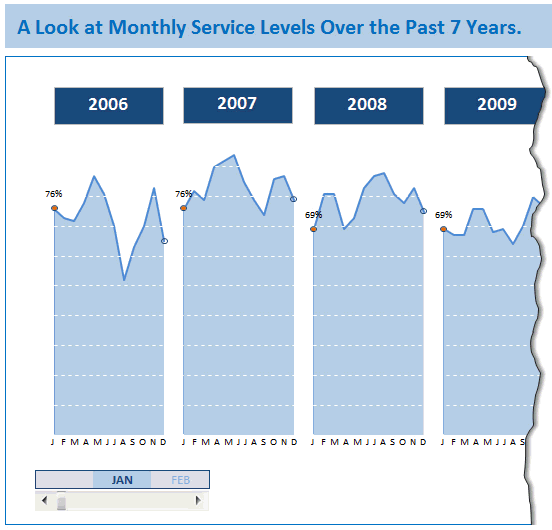
Recipe of this chart
This chart construction is similar to our Tax burden chart. Only addition is the cool scroll bar at bottom to see any month’s service level across years.
How does the scroll bar work?
- If you have never used scroll bar or any other form controls, read our introduction to form controls page.
- The chart has one extra series that shows selected month’s value and a bunch of #N/As.
- Scroll bar is setup to have minimum 1, maximum 12 and is linked to a cell.
- Based on scroll-bar selection, we turn on one of the months and make the rest of values NA()
- Using a simple IF formula
- For this extra series, Jared added 100% negative error bar so that a nice drop line is shown when you select a month.
That is all.
Download Jared’s Example and get inspired
Click here to download this workbook. Play with it to learn more. Use this idea in your work and impress someone. Become awesome.
Do you like this example? Say thanks to Jared…
I really loved Jared’s creativity and simple solution. Not to mention his kindness to share this with me and all of you. This shows that by using easy features like scroll bars, slicers, regular charts we can create something that is stunning, meaningful and powerful – right inside Excel.
What about you? Do you like this example? If you learned something new, say thanks to Jared for sharing this with us.
PS: If you want to share your story of how you use Excel to do something awesome, please email me. I am eager to learn from your examples and share your stories on Chandoo.org.

















