Reader Raja writes in to ask,
In my spreadsheet, when I wanted to change a cell color, the palette looked like this than the conventional. Its not happening always.
Only a few examples. But when I try to open and close the same file several times, its working fine.Why is it so? Need your help to solve this.
This happens often in excel 2003 and earlier versions and is annoying when you like to work with certain colors and see them missing from the palette. (if you are wondering, the color management in excel 2007 is much more complicated, we will save it for another day)
Here are few reasons why this might be happening:
- The workbook you have opened has a different palette than the default color scheme of excel 2003. Someone might have changed the colors and now excel is showing you the updated colors.
- You have some excel add-ins that are changing the colors through VBA either when you run them or when you open certain workbooks.
And Here is how you can fix it:
Just go to Menu > Tools > Options > Colors tab, click on “Reset” button. This will reset your palette to excel 2003 default settings.Save the workbook and the colors should now be adjusted as per default scheme.
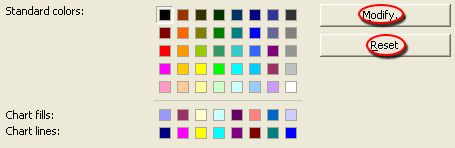
While there, you can also modify colors if you dont like the default scheme.
More on Excel Colors : How to surpass the 56 color limit in excel 2003 and earlier ?

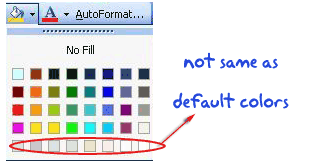 In my spreadsheet, when I wanted to change a cell color, the palette looked like this than the conventional. Its not happening always.
In my spreadsheet, when I wanted to change a cell color, the palette looked like this than the conventional. Its not happening always.















21 Responses to “How to Filter Odd or Even Rows only? [Quick Tips]”
Infact, instead of using =ISEVEN(B3), how about to use =ISEVEN(ROW())
So it takes away any chance of wrong referencing.
I like Daily Dose of Excel
I like it.
Just a heads up, you do need to have the Analysis ToolPak add-in activated to use the ISEVEN / ISODD functions. An alternative to ISEVEN would be:
=MOD(ROW(),2)=0
rather than use a formula, couldn't you enter "true" in first cell and "false" in the second and drag it down and than filter on true or false.
Just for clarification, is Ashish looking to filter by even or odd Characters or rows?
so many functions to learn!
Nice support by chandoo and team as a helpdesk. Give us more to learn and make us awesome. Always be helpful.......
In case you want to delete instead of filter,
IF your data is in Sheet1 column A
Put this in Sheet2 column A and drag down
=OFFSET(Sheet1!A$1,(ROWS($1:1)-1)*2,,)
(This is to delete even rows)
To delete odd rows :
=OFFSET(Sheet1!A$2,(ROWS($1:1)-1)*2,,)
If your numbered cells did not correspond to rows, the answer would be even simpler:
=MOD([cell address],2), then filter by 0 to see evens or 1 to see odds.
I sometimes do this using an even simpler method. I add a new column called "Sign" and put the value of 1 in the first row, say cell C2 if C1 contains the header. Then in C3 I put the formula =-1 * C2, which I copy and paste into the rest of the rows (so C4 has =-1 * C3 and so forth). Now I can just apply a filter and pick either +1 or -1 to see half the rows.
Another way, which works if I want three possibilities: in C2 I put the value 1, in C3 I put the value 2, in C4 I put the value 3, then in C5 I put the formula =C2 then I copy C5 and paste into all the remaining rows (so C6 gets =C3, C7 gets =C4, etc.). Now I can apply a filter and pick the value 1, 2, or 3 to see a third of the rows.
Extending this approach to more than 3 cases is left as an exercise for the reader.
Another way =MOD(ROW();2). In this case, must to choose betwen 1 and 0.
[...] How to Filter Even or Odd rows only [...]
very different style Odd or Even Rows very easy way to visit this site
http://www.handycss.com/tips/odd-or-even-rows/
Thanks for the tip, it worked like magic, saved having to delete row by row in my database.
Thanks!
Thankssssssssssssssss
Hi Chandoo- First of all thanks for the trick. It helped me a lot. Here I have one more challenge. Having filtered the data based on odd. I want to paste data in another sheet adjacent to it. How can I do that?
For Example-
A 1 odd
B 3 odd
C 4 even
D 6 even
I have fileted the above data for odd and want to copy the "This is odd number" text in adjacent/next sheet here. How can I do that. After doing this my data should look like this
A 1 odd This is odd number
B 3 odd This is odd number
C 4 even
D 6 even
Hi! Could you please help me find a formula to filter by language?
Thank you!
Chandoo SIR,
I HAVE A DATA IN EXCEL ROWS LIKE BELOW IS THERE ANY FORMULA OR A WAY WHERE I CAN INSTRUCT I CAN MAKE CHANGES , MEANS I WANT TO WRITE ONLY , THE FIG IS FRESH, BUT IN BELOW ROW IT WILL AUTOMATICALLY TAKE THE SOME WORDS FROM FIGS AND MAKE IN PLURAL FORM , WHILE USING '' ARE'' LIKE BELOW
The fig is fresh - row 1
Figs are fresh - row 2
The Pomegranate is red - row 3
Pomegranates are red - row 4
=IF(EVEN(A1)=A1,"EVEN - do something","ODD - do something else") with iferron (for blank Cell)