Have you ever jumped back to normal view from print preview and noticed the annoying page break lines? They look distracting. They are like a naughty kid shouting for attention. look at me!!!

How do we get rid of those lines after completing our business with print preview?!?
Very simple. We just copy everything, press CTRL+C and then paste in a new workbook!
Of course, I am kidding. There is a better way.
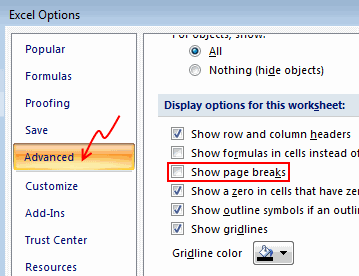 You can click on Office button > Excel Options > Advanced > Scroll down to “Display options for this…” and then un-check Show Page Breaks option.
You can click on Office button > Excel Options > Advanced > Scroll down to “Display options for this…” and then un-check Show Page Breaks option.
Aah, it would be much more simple to take a flight, go to Colombia, visit a coffee estate, gather beans, bring them back home, roast and ground them and make a coffee.
But then, we are not after Coffee. We are after those nasty print preview lines.
So here is a much simpler option to get rid of them, on click of button.
We just write a macro.
- Press ALT+F11 in your workbook to go to Visual Basic Editor (VBE).
- Now, locate Personal macros workbook in the project explorer. Just open the macros module (or insert a new one). [more on this here]

- Write a single line macro like this:
Sub disablePageBreaks()
ActiveSheet.DisplayPageBreaks = False
End Sub - Save your personal macros workbook.
- Come back to Excel (ALT+F11 again).
- Add this macro as a button to Quick Access Toolbar

- Now, you can just press the QAT button or use the relevant ALT shortcut (for eg. if the macro button is 4th one in QAT, you can just press ALT+4 to run it).
That is all. Now with all the saved time, you can go to Colombia for a cup of coffee. Make sure you bring me a kilo of that Juan Valdez beans.
More on Printing:
If you like to print and hurt a few trees, make sure you have read these.





















30 Responses to “Great News: Chandoo becomes MVP”
Congratulations! It's well deserved. 🙂
This is amazing. Hearty congratulations and a rocking new year ahead!!!
Congrats! I have learnt alot from your site... and the most important is learning how to achieve the most with the simplest concepts.
Thanks for the excel calendar. Is it possible to get a simple big fonted calendar printable on an A4 size paper without any distracive notes or visuals? BTW, I have already signed up for your newsletter. With warm regards and
Gratefully yours
50+ year old CHarish.
Hey Chandoo,
Great to hear that. Congratulations! The best new year gift, I would say. Keep it up, u've been doing extraordinary work for the excel users community.
Regards,
Pankaj Verma
Congrats dude... fantastic news!
congratulations! your site is great, this is well deserved
Rich
I recently found your site, I visit many. The tips that you provide are in the top 1% of all the sites I visit. Keep on Excelling.
Arnold
South Africa
Congratulations, Chandoo! That's a great way to start the year and make the PHD even better.
Congratulations, Chandoo.
Your site is one of most useful on the net. Happy new year and lot of ideas you will present for us.
Congrats.
Just read your name in an email from Abhishek. Well deserved.
Congratulations, and Happy New Year.
Greetings from Rio de Janeiro my friend! You trully deserve it!
Nive way to start 2009! Keep up the good work!
FC
That was quite forseeable , so you have now really got your PhD in excel.
Anyways Chandoo you have made excel a real Fun doo
I will like you to write some more on INDEX and MATCH function in near future.
@Hey Chandoo ! Congrates....
Ab to treat mangta hai !
Well deserved Chandoo!!
Congrat's!! Very well deserved 🙂
i always browsed mr.excel and used to see MVP writtne below names of people who used to solve queries in excel forum there......i just used to admire as to what they have special in them that they are MVP......
but now i got my answer...............u deserve it man..........
@All: thanks everyone 🙂
Congratulations Chandoo, nice job!
Chandoo,
A well deserved recognition and a good start to the New Year. Continue your good work.
Subbu
Many Congratulations.
You deserve a Ph.D. 🙂
congrats.....
Congrats dude. Rock on!
[...] charting community in 2007 and has been growing strongly ever since. In year 2009, I have received the MVP award from Microsoft. Just few days back I have become a dad [...]
Respected sir,
I am impressed!.... Good job done.. Keep it up...
Sir, How to be a MVP certified person. What level of knowledge is required for it? send me links if possible.
Please reply...
Regards,
Dipak Khalasi.
Dipak -
The first thing you need to cultivate is the ability to search the web effectively. You could start by Googling "Microsoft MVP".
[...] boy and girl which has been made hectic and incredibly fun ever since to their life.He has been awarded MVP status in 2009 by Microsoft(and renewed in 2010,2011 & 2012).His MVP profile is here.If you want to contact him direct then [...]
Congrats Chandoo!!
[…] Chandoo becomes MVP […]