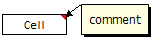 Excel has a very useful feature called “cell comments” using which you can add comment to a cell. This is a very good way to gather remarks and review comments when a workbook is shared with colleagues and others. But what if you have typed a ton of cell comments and now want a way to extract them and do something with that data?
Excel has a very useful feature called “cell comments” using which you can add comment to a cell. This is a very good way to gather remarks and review comments when a workbook is shared with colleagues and others. But what if you have typed a ton of cell comments and now want a way to extract them and do something with that data?
Well, no need to select each comment and copy the contents. You can use a simple user defined formula (UDF) to do just that. Here is a one line formula that I wrote.
Function getComment(incell) As String
' aceepts a cell as input and returns its comments (if any) back as a string
On Error Resume Next
getComment = incell.Comment.Text
End FunctionTo make it work,
To make the getComment() UDF work for you, you need to install it first. Here is a step by step guide if you dont know how to install user defined formulas in excel.
The simple and easy version:
- Copy the above vba code
- Open a new excel file
- Right click on any sheet tab name and select “view code” option.
- Don’t be scared of the VBA editor. Take a deep breath.
- Click on “Insert” menu option and select “Module”
- Paste the code in the new module
- Save the workbook and start using the getComment() formula.
The lengthy and more stable version:
- Same as first 6 steps above.
- Press ctrl+s to save the work book. Specify “excel add-in” as the file type.
- Now, go back to excel and install this new add-in
- That is all. Now you can use getComment() formula in your workbooks.
Related: How to change the shape of cell comments from rectangle to any other shape





















3 Responses to “CP049: Don’t do data dumps!!!”
Your title got me nervous because I'm all about data dumps, but not for attaching graphics to data dumps. My reason for using data dumps is when someone is trying to do analysis and their starting point is a report that's formatted in a way for a human to read. I instruct them to stop with the report and go get a data dump: just rows and columns and rows and columns.
Agreed, nearly all of my reports start with 100+ lines of simple table data.
That way you can build your functionality around pulling information from that tabled information.
Yes yes!