When looking at a big table of analysis (or data), it would make our life simpler if the selected cell’s column and row are highlighted, so that we can instantly compare and get a sense of things. Like this:
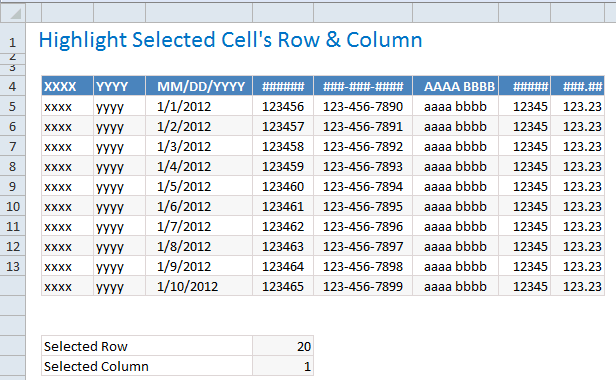
Who doesn’t like a little highlighting. So lets learn how to do highlighting today.
Step 1: Identify the area for highlighting
This is simple, unless you are AUI (analyzing under influence). Lets assume that we are dealing with a range of cells in B4:I14
Step 2: Use 2 cells to capture the selected row & column details
Outside our highlight range, lets set aside 2 cells (E17 & E18 in this case) for keeping the details of which row & column needs to be highlighted.
We can call these cells selRow & selCol.
Step 3: Unleash the VBA magic
- Right click on the sheet name & choose ‘view code’.
- Choose Worksheet & Selection Change from the drop-downs.
- Excel would add a blank
Worksheet_SelectionChange()sub - Write the below lines of code.
[selRow] = Target.Row[selCol] = Target.Column
- Done. So much simpler than using floo network or transmogrifying muggles.
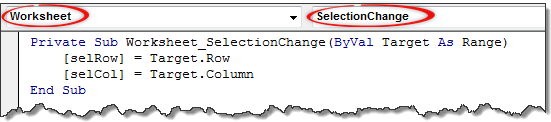
Step 4: Add conditional formatting to highlight selected cell’s row & column
Now that we know which row & column should be highlighted, it is a simple matter of switching on Excel’s highlighting charm – Conditional Formatting.
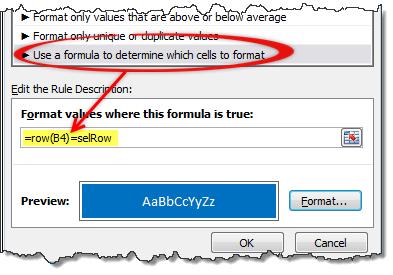
Select the entire range (B4:I14) and go to conditional formatting > new rule
Select the rule type as Use a formula… and use a below rules.
=ROW(B4) = selRow- Apply formatting
- Repeat the steps & this time use the rule
=COLUMN(B4) = selCol
Step 5: Show off.
Incorporate this technique in to your dashboard or weekly report. Watch the socks knocked off your boss’. Bask in the glory. Repeat and enjoy.
Bonus Tip: Use similar technique to enhance user inputs
You can use similar idea to conditionally show messages on your worksheets. See this demo.
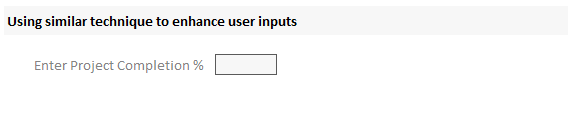
I am not telling you how to do this. But I know you are awesome enough to figure this out.
Download Example File
Click here to download example file & understand how to use this technique.
Do you use highlighting techniques in your reports & analysis?
I always use conditional formatting & light-weight VBA to enhance my dashboards and analysis. Especially conditional formatting is almost a magical way to make stunning reports & show off things that are important.
What about you? Do you use these techniques often? what is your experience like? Please share your tips & ideas using comments. I am all ears.
Transmogrify your boring work to awesome – Check out!
- Interactive sales chart using Excel
- Show details on demand using simple VBA
- Highlight points in scatter & line charts
- Display alert symbols in dashboards to grab attention
- Highlight top 10 values using conditional formatting
Also see introduction to conditional formatting & VBA to understand to get the basics right.
For more potent magic, please consider joining our Online VBA Classes. You are going to leave everyone spellbound.


















11 Responses to “FREE Calendar & Planner Excel Template for 2025”
Hi,
I downloaded this 2025 Calendar template. I checked the custom tab. Is it possible to change the weekend Fri & Sat.
Thanks
It is. Just use the option for fri & sat weekend (should be 7).
Activities of some dates are not getting displayed on "Any month" and "printable calendar" sheets.
e.g. Activity of 24 Apr 25.
Can you check again? The date in "planner" sheet should be a proper date. When I tested with 24-apr-2025, it works.
Love this calendar... I have highlight planner dates enabled but all dates are blue, is it possible to customize the color based on the type assigned to each date?
What would be the right way to add more Holidays in the Customizations?
Inserting rows in the Holiday List causes the blank cells in the calendar to turn Blue.
This is amazing!!! The best I've seen so far!! Is it possible to update it to consider a column for the final date? That way, if an event lasts more than one day, it repeats in the calendar
How do we change/insert the customization "Icon Options" ?
You can adjust these from the settings tab.
Is there anyway this can turn into an academic calendar (ie. start month is July and runs all the way through June of next year)?
Is there a way to make it something that is more than a day without having to add it to every day of that week.