In this blog post, let’s go the very basics of it all.

What is Power BI?
Power BI is a software to create and publish interactive, web-enabled reports & visualizations for your audience. You can use Power BI on a PC or web to create things. Once you publish a report (or few visuals), your audience can consume them by using any device – PCs, Macs, Web browsers, Apps on cell phone / tablets etc.
Here is a more detailed tutorial on Power BI.
Demo of a Power BI report & interactive experience:

How is Power BI different from Excel?
So what, even Excel can create interactive reports. But there are several crucial differences between Power BI and Excel.
- Power BI allows rich, immersive and interactive experiences out-of-box. You can click on a bar in bar chart & other visuals respond to the event and highlight or filter relevant data. You can show graphs & visuals that are very tricky (or impossible) to reproduce in Excel like maps, pictures and custom visuals.
- Power BI works with large data sets There is no artificial limit of 1mn rows in Power BI. You can hookup to a business data set and analyze any volume of data. The limit depends on what your computer (or Power BI server) can process.
- Share and read reports easily You can create reports in Power BI and share them in formats that are universal (ie browser pages or apps). This means, your boss need not have Excel or Power BI installed to enjoy the beautiful reports you create.
- Power BI is for story telling while Excel is for almost anything. We can use Excel to simulate pendulum motion, calculate Venus orbit, model a start-up business plan or many other things. Power BI is mainly for data analysis & story telling. If you try to replicate a large, intricate financial model or optimization problem with Power BI, you will either fail or suffer miserably. On the other-hand, if you use Power BI for making reports, running cool analysis algorithms (clustering, outlier detection, geo-spatial patterns etc.) you will wow your colleagues and bosses.
How to get Power BI?
Power BI is free for individual use. Just head over to PowerBI.com and download the free desktop application (or get Power BI app from Windows store)
If you want to share your reports and work as a team, then you need a paid Power BI plan. PowerBI.com has useful information about this.
Note: Power BI is updated frequently. If you install it as an app, then Windows will automatically update Power BI when there is a new version. If you use Power BI desktop thru normal install, then you need to update it once in a while to use new features.
What is Power Query?
Power Query is a data processing & mashup software. We can use Power Query to
- Connect to several types of data sources (databases, files, web pages, social media, APIs, cloud storage etc.)
- Bring and combine data (append, merge, join etc.) from various places
- Derive new columns of data
- Format, remove or reduce data
- Reshape data (transposing, grouping, pivoting, un-pivoting and other creative ways)
- Write formulas to do advanced manipulation of data
- Publish refreshable datasets
Here is a detailed tutorial on Power Query.
The output of Power Query can go to either Excel or Power BI. That is why Power Query is available in both of these software.
Think of Power Query as a strange (but super-helpful) combination of SQL, VBA, Excel formulas and pixie dust. It gives us (people working with data) freedom to focus on real problems than worrying about issues like:
- where is my data?
- Is the data clean?
- What about missing values
- What if everything I need is not in one place
- <insert your data pain here>
Demo of what Power Query can do:
How to get Power Query?
In Power BI:
Power Query is an part of Power BI. So there is no need to get Power Query. It is always there. Just click on “Get Data” button and you enter the Power Query world.
In Excel:
- Excel 2016 / Office 365: has Power Query by default. No need to get anything. Just go to Data ribbon and use the “Get & Transform data” options to set up Power Query connections.
- Excel 2013 & 2010: You can install free Power Query add-in. Just download it from Microsoft Power Query website and you are good to go. You may need to enable Power Query from COM add-ins in developer ribbon.
What is Power Pivot?
Power Pivot is a calculation engine for pivot tables. You can use Power Pivot to model complex data, set up relationships between tables, calculate things to be show in value field area of Pivot tables / pivot charts or visuals.
Think of Power Pivot as a calculation layer between your data and outputs. You can tell Power Pivot how you want your calculations done thru a language called as DAX and Power Pivot can give the answers. It is an extremely fast & scalable software.
We can use Power Pivot in either Excel or Power BI.
How to get Power Pivot?
In Power BI:
Power Pivot is an part of Power BI. So there is no need to get Power Pivot. It is always there. You can use various features of Power Pivot from Modeling ribbon and from data & relationship views.
In Excel:
The present Power Pivot availability and licensing model is more complex than DAX. Let me try to highlight the key points. A good place to check is where is Power Pivot page by Microsoft.
There are two kinds of Power Pivot for Excel.
- Power Pivot engine: this is necessary for calculating values in pivot tables. It is available in Excel 2013, 2016, Office 365 and future versions of Excel.
- Power Pivot creator: this is necessary for adding new kinds of measures, managing data model etc. This is currently available only in certain types of Excel (professional, professional plus versions). From Excel 2019, this will be available in all kinds of Excel.
- Excel 2016 / 2013 / Office 365 Pro versions: Power Pivot is available in professional & pro plus versions. No need to download anything. Just enable Power Pivot COM Add-in and you are good to go.
- Excel 2013 & 2010: You can download free Power Pivot add-in from Microsoft and install it to use Power Pivot.
How Power BI, Power Query and Power Pivot are related…
Here is a simple diagram explaining how these 3 powerful software are related.

Getting started with Power BI, Power Query and Power Pivot…
If this is the first time you have heard of any of these tools, I suggest checking out below tutorials.
- What is Power BI, a deep and clear introduction with full tutorial
- Getting started with Power Query – Introduction + video
- What is Power Pivot and how it can help you – Intro video
Additional resources to learn about these tools:
- Best Excel & Power BI books
- Excel School online course – Power Query & data modeling is covered
- What is Power Pivot & why you should care [Matt’s blog]
- Power Pivot tips & tricks from Ken [Excelguru blog]
- Power BI blog [Microsoft Power BI team]


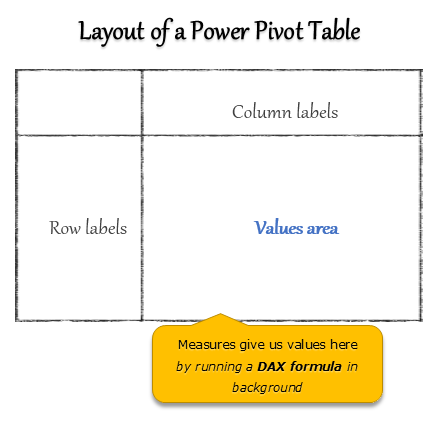

















28 Responses to “FIFA Worldcup 2018 Excel Tracker – FREE Download”
Good work as always - I liked the way you did the "menu" on the left hand side (although the buttons aren't lined up between tabs if I'm being ultra picky)
Have you previously written about the method of extracting the Wikipedia page into Power Query? It's not something I recall seeing before.
ps other geeky observsations:
- the bracket columns are too narrow for the date & match number - and will need to be wider still when the team names get populated
- match 51 should be Moscow (Luzhniki) for consistency
- it's not possible to be 23 hours ahead of GMT - the International Dateline gets in the way! I think the maximum is 14. There are also a couple of countries who work to a quarter hour to make it really complicated!
- There's a typo in the how-to - "compated" instead of compared
Thanks for the lovely feedback. I have fixed almost all of them.
1) button alignment: this is tricky as row heights can change between sheets.
2) Column width is fixed now so bracket view looks better
3) Updated the stadium name
4) Did not bother with the 23 hours ahead thingie. This is more of a novelty feature 😛
5) Fixed the type
6) Fixed an issue with live score table. This should work as long as the points table is maintained in wikipedia page - https://en.wikipedia.org/wiki/2018_FIFA_World_Cup
7) I have not discussed the technique of reading all tables on webpage to one big table. Watch out for a blog post on this soon.
Button alignment is one for the ultra-OCD sufferers 😉 There are ways, but only for those with too much time on their hands.
Aah, Excel. The perfect tool for people like us. Everything (cells) is in same shape and size by default and aligned perfectly. 😀
Is there actually a way to copy row heights (in the same way you copy column widths?)
By the way Chandoo, great post. I'm forwarding to my department. I actually use another query from the same page to automatically fill in the team names for the knock-out stages (I made one for round of 16 which I then duplicated and edited for quarter-finals etc.) This is incredible, I was always wondering how to do these type of queries from the web, and now I know 🙂
Hello!
This is quite amazing and incredibly cool to use 🙂
Testing the constraints of this sheets a few errors popped I noticed:
- Vlookup Group E-H refers to column J instead of E (eg. Brazil gets the same points as Russia because the formula looks up Russia twice)
- Power query only has 29 lines, the overview of has 32 but the 3 countries from group A are lost as the overview is refreshed - causing N/A in the group stage colums
@Jake.. thank you. I am sorry for the errors. I could not test the live points table until the games began. I see my folly now. I have fixed both issues and uploaded a new file. As the points table relies on a wikipedia page, if someone decides to change the layout or rename a column it can seriously harm this template. I took some precautions in the Power Query layer to adjust column names dynamically etc, but it is not foolproof.
Try downloading the newer version and let me know if you see something funny.
No worries!
Was able to fix the vlookup myself but the power query had me bit stumped 🙂 And wanted to give you a heads-up to everyone can enjoy it!
Thanks for the awesome sheet!
Hi,
Thanks for sharing this world cup tracker. Certainly makes it more interesting when the data is current. As a newbie, it also helps to have a couple of mistakes to find whether unintentional or not.
Thanks again
Hi,
Your v-lookups in the "Group Stage" tab for groups E, F, G, and H (all the ones under column O) are pointing to the wrong country. They all point to column J, so whatever happens to the countries in column J will also be reflected for the countries in the groups in column O for that same row.
Just thought I'd call that out. Thanks for the great work on this!
@Christian... Thanks for trying this and letting me know about lookups. I have fixed the issue now. Please download latest version for that and few more fixes.
Refresh All did not work correctly. Team names vanished though points were updated.
@Sheeloo... Can you please try with latest version (download again using above links). I tested up to latest Iran's stunning win over Morocco and it works.
Dear Chandoo
Thanks a lot for this worksheet.
However, while refreshing the data, I am getting error message as "Initialisation of Data Source failed".
May I know what version of Excel you are using? Do you have internet connectivity? If you are familiar with Power Query, try tracing the steps in the query editor. And oh, first start with the latest version of file (link above).
@Etienne - yes. Copy row, paste formats will do it, although obviously that will bring the formats of every cell in the row as well as the height.
Latest version seems to be working well.
One request: the Groups & Points tables on the Group Stage sheet have the team names pre-entered. This means they don't get sorted according to the results.
On my copy, I've changed them to a lookup, so they appear in the same order as the points table. It would be good if you can do the same if/when you release a new update!
Here's what I did. It's not the most elegant, but it works, and I didn't have much time to spend on it!
Using helper values of 1,2,3,4 in columns I and N for each group, the formula for the first team name in group A (cell J4) is:
=INDEX(points[Team],MATCH(OFFSET(J4,-(I4),0),points[Group],0)+(I4-1))
This can be copied & pasted to the other team name cells.
Cheers!
Good suggestion. I have made changes to the points table to remove lookups and just show teams in the order they appear in the detailed table. This way, You will see top two teams on first two rows. We could highlight them as well (figured this would make it look like a bowl of M&Ms, so didn't bother) or highlight *YOUR* team.
I consider my Excel skills as above average but far from guru and I love how your little projects like this get me to look at data in a new way. I would like to expand on the data in the points table through the use of some calculations but I am a little challenged by the data coming across as text. The Pts column is easy to deal with, but I'm having problems with the GD. The negative goal differential looks like it may be noted with an en dash instead of a minus sign, but if I search for an en dash in the data Excel doesn't find any. I would like to include conversion to a minus sign in my little macro so I can get everything to numbers but so far I am not having any luck. Any thoughts? Thanks for your help.
Thanks for such kind words 🙂
I suggest adding an extra step in Power Query to convert points, GD & other columns to numbers. You can replace em dash in PQ. I did not do it as this will add another layer of dependency and should the wikipedia page change, one more reason for the query to fail.
As always, an awesome spreadsheet from Chandoo. I love the Power Query score update without macros. The country watch-out is a unique feature as well!
For those who like a predictor template with flag lookup and a ribbon UI, here is our spreadsheet:
https://www.spreadsheet1.com/fifa-world-cup-2018-russia-free-prediction-templates-for-excel.html
Here is our World Cup 2022 template with LAMBDA functions:
https://www.spreadsheet1.com/fifa-world-cup-2022-qatar-free-prediction-templates-for-excel.html
[…] Interesting World Cup Tracker here at chandoo.org : https://chandoo.org/wp/fifa-worldcup-2018-tracker/ […]
Great template!
I came across another one with image vlookups for country flags
https://eexcel.co.uk/downloads (World_Cup_2018_Sweepstake.xlsx)
This is a great Template.
I am running Excel 2010 with the PowerQuery add-in running.
The scores will not update, so I followed the error and the second operation (Fitlered rows) says that the table is empty.
After a few minutes on Wikipedia, I realise that my PowerQuery skills are not good enough to work out what the issue is.
Any suggestions?
I would like to fix it myself is possible.
Thanks,
Sean.
@Sean... Can you try the latest version mate? I think it should work.
Where can I see the results for a specific match?
Thanks!
@Juan... You can now. I have included a results tab that shows match scores. This too is a live table. Just refresh data to get new results. Please download latest version file from links above to use this feature.
PS: There is another version coming soon with all goals too. I just have to spend some more time polishing the Json to table Power Query thingie.