VLOOKUP may not make you tall, rich and famous, but learning it can certainly give you wings. It makes you to connect two different tabular lists and saves a ton of time. In my opinion understanding VLOOKUP, INDEX and MATCH worksheet formulas can transform you from normal excel user to a data processing beast.
Today, lets understand how to use these formulas better.
What is the syntax for Match, Vlookup and INDEX?
Here is the syntax for these three very powerful functions in plain English:

What are vlookup () and match () ?
VLOOKUP and MATCH are your way of asking excel to find a needle in haystack. Imagine you have all your customer contact information in one sheet in the range A1:D5000 in the format phone number, name, city and date of birth. Now you need to find out which customer has the phone number “936-174-5910”. How do you do it?
You guessed it right, you use VLOOKUP and summon excel to do the search and return with customer name.
While VLOOKUP is used to fetch value a based on what you are looking for, MATCH is used to fetch the position of the value you are looking for.
See this illustration to understand :

What does VLOOKUP really do?
Imagine you have a list of data like this:
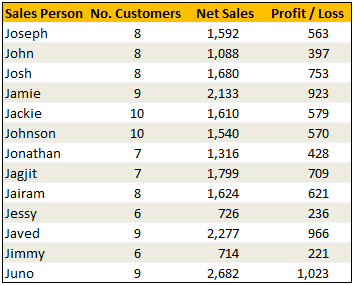
Now, how do you answer the question – “How many sales did Jimmy make?“
Yes, your guess is right. VLOOKUP is one of the formulas you can use to answer questions like this.
VLOOKUP searches a list for a value in left most column and returns corresponding value from adjacent columns.
So, in our case, we need VLOOKUP to search for Jimmy and return the amount of sales he made from column 3.
VLOOKUP Syntax & Examples:
The syntax of VLOOKUP is simple:
=VLOOKUP( this value, your data table, column number, optional is your table sorted?)
Here is an example to get you started:
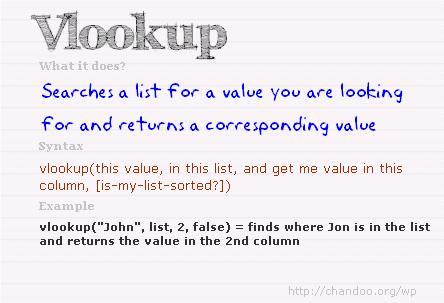
Learn more about VLOOKUP Formula with examples
Please check out this page for 10+ examples of VLOOKUP and how to use it to solve real world problems.
VLOOKUP Examples & Homework
I have made a small excel file detailing 4 VLOOKUP formula examples. The file also contains some home work so that you can practice this formula.
Download VLOOKUP Example Workbook
[NEW] XLOOKUP replaces VLOOKUP in Excel 365
If you are using Excel 365, you can use the new & improved XLOOKUP function. It offers a shorter & more versatile syntax for performing lookups.
For ex: the same lookup as above will be done with XLOOKUP like below:
=XLOOKUP(“Jimmy”, A2:A14, C2:C14) will lookup “Jimmy” in column A and return sales amount from Column C.
Click here to learn more about XLOOKUP.
So what is INDEX() then?
INDEX function is your way of telling excel to fetch a value from large range of values. Since MATCH() function can tell us where the data is found, you can then use INDEX() function to extract corresponding data from another column. In this case, we can use MATCH() to find out which row has net sales 1,799 and INDEX() to return the name of the person. Like this:
Find the position of 1,799 in sales: =MATCH(1799, $C$2:$C$14, 0)
The answer will be 8.
To find the 8th person in names list, we can use INDEX() function like this:
=INDEX($A$2:$A$14, 8)
The answer will be Jagjit.
Related: Learn more about INDEX Formula.
So how are INDEX() and MATCH() linked to each other?
Since MATCH returns the position of the item you are looking for in a list, you can then use this position in INDEX to fetch values surrounding the searched value.
So, we can combine both functions like this:
=INDEX($A$2:$A$14, MATCH(1799, $C$2:$C$14, 0))
This combination is called as INDEX+MATCH formulas.
Related: Using INDEX + MATCH functions & INDEX+MATCH Video
Finally
Remember, both VLOOKUP and MATCH throw a fail error of #N/A if the value you are looking for is not there. If you want to stop seeing the error, use IFERROR function.
Just use them with some dummy data, play around with arguments and see how you can say “oh yeah, I can do that in few minutes” to your boss next time.
VLOOKUP tutorial – video
Please watch this quick video tutorial to understand all these concepts and how to write VLOOKUP formulas easily.
INDEX MATCH Tutorial – Video
Want to Learn More Formulas? Get my VLOOKUP book
If you want to learn VLOOKUP and other Excel lookup functions, then consider getting my VLOOKUP book.



















13 Responses to “Using pivot tables to find out non performing customers”
To avoid the helper column and the macro, I would transpose the data into the format shown above (Name, Year, Sales). Now I can show more than one year, I can summarize - I can do many more things with it. ASAP Utilities (http://www.asap-utilities.com) has a new experimental feature that can easily transpose the table into the correct format. Much easier in my opinion.
David
Of course with alternative data structure, we can easily setup a slicer based solution so that everything works like clockwork with even less work.
David, I was just about to post the same!
In Contextures site, I remember there's a post on how to do that. Clearly, the way data is layed out on the very beginning is critical to get the best results, and even you may thinkg the original layout is the best way, it is clearly not. And that kind of mistakes are the ones I love ! because it teaches and trains you to avoid them, and how to think on the data structure the next time.
Eventually, you get to that place when you "see" the structure on the moment the client tells you the request, and then, you realized you had an ephiphany, that glorious moment when data is no longer a mistery to you!!!
Rgds,
Chandoo,
If the goal is to see the list of customers who have not business from yearX, I would change the helper column formula to :
=IF(selYear="all",sum(C4:M4),sum(offset(C4:M4,,selyear-2002,1,columns(C4:M4)-selyear+2002)))This formula will sum the sales from Selected Year to 2012.
JMarc
If you are already using a helper column and the combox box runs a macro after it changes, why not just adjust the macro and filter the source data?
Regards
I gotta say, it seems like you are giving 10 answers to 10 questions when your client REALLY wants to know is: "What is the last year "this" customer row had a non-zero Sales QTY?... You're missing the forest for the trees...
Change the helper column to:
=IFERROR(INDEX(tblSales[[#Headers],[Customer name]:[Sales 2012]],0,MATCH(9.99999999999999E+307,tblSales[[#This Row],[Customer name]:[Sales 2012]],1)),"NO SALES")
And yes, since I'm matching off of them for value, I would change the headers to straight "2002" instead of "Sales 2002" but you sort the table on the helper column and then and there you can answer all of your questions.
Hi thanks for this. Just can't figure out how you get the combo box to control the pivot table. Can you please advise?
Cheers
@Kevin.. You are welcome. To insert a combo box, go to Developer ribbon > Insert > form controls > combo box.
For more on various form controls and how to use them, please read this: http://chandoo.org/wp/2011/03/30/form-controls/
Thanks Chandoo. But I know how to insert a combobox, I was more referring to how does in control the year in the pivot table? Or is this obvious? I note that if I select the Selected Year from the PivotTable Field List it says "the field has no itens" whereas this would normally allow you to change the year??
Thanks again
worked it out thanks...
when =data!Q2 changes it changes the value in column N:N and then when you do a refreshall the pivottable vlaues get updated
Still not sure why PivotTable Field List says “the field has no itens"?? I created my own pivot table and could not repeat that.
Hi, I put the sales data in range(F5:P19) and added a column D with the title 'Last sales in year'. After that, in column D for each customer, the simple formula
=2000+MATCH(1000000,E5:P5)
will provide the last year in which that particular customer had any sales, which can than easily be managed by autofilter.
Somewhat longer but perhaps a bit more solid (with the column titles in row 4):
=RIGHT(INDEX($F$4:$P$19,1,MATCH(1000000,F5:P5)),4)
[…] Finding non-performing customers using Pivot Tables […]