Dear Readers & Friends,
I am very happy to announce that our first batch of VBA Classes is open for your consideration. Please read this short post to understand the benefits of this program and how you can join. Click here to join our class, if you are ready.
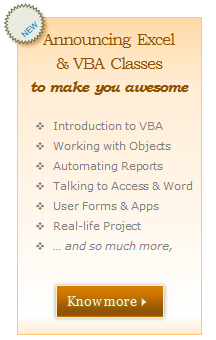 What is this VBA Class?
What is this VBA Class?
VBA Class is a structured and comprehensive online training program for learning Microsoft Excel VBA (Macros). It is full of real world examples & useful theory.
The aim of VBA Classes is to make a beginner an expert in VBA.
What are the benefits of this class?
Oh so many! Learning VBA one ups your Excel mojo. You will suddenly start saying “Yes” several work opportunities & challenges. Your boss might fall in love with you. You realize the potential to automate large chunks of your work and save time & money.
What do you get when you join my VBA classes?
1. Access to Private Member-only Classroom:
This is a blog like area where you can learn, ask questions, share ideas, discuss lesson topics, work on class projects and network with fellow classmates.
2. 12 Weeks of VBA lessons:
Every week, we will be sending you new lesson videos, list of articles and downloadable workbooks etc. If you follow this schedule and work on the lessons, you will learn VBA.
3. [Optional] Excel & Dashboard lessons for 32 hours:
You can also sign-up for the optional Excel School & Dashboard lessons and become awesome in Excel & Dashboards. This program, integrated in to VBA Classroom, helps you learn from scratch about Excel, advanced formulas, advanced charting, dashboard reporting and VBA – one after another.
4. Real-life Class Project:
During Week 11, you will put together all the things you have learned so far to complete a complex, real life project using Excel & VBA. We will take you thru the steps of this project by proving video lessons along way.
5. Bonus Material:
You get lessons on “Introduction to Programming”, “Introduction to Databases”, “Debugging your code” as part of the lesson plan. There are some additional bonus material too. Visit VBA Classes page for details.
6. Ability to Download Lesson Videos in HD:
You can download all the lesson videos in HD and view them whenever you want. (this facility is available for Download or Excel School members only).
7. 30 Days money-back guarantee:
If you do not like the class for any reason, you can drop-out in first month and get your full money back.
Important things to keep in mind:
- We will be closing the registrations on 20th May – Friday (at 12 Midnight, Pacific Time).
- Classes start from 23rd May. If you join in either Excel School option, you can start learning Excel lessons immediately.
- This program is not suitable for absolute newbies. If you have very little idea about Excel, you should watch the Introduction to Excel video series before joining us.
Pricing & Payment Options:
VBA Classes come in 4 flavors:
1. VBA Classes – Online Option
2. VBA Classes – Download Option
3. Excel School + VBA Classes
4. Excel School + Dashboards + VBA Classes
To join VBA Classes: visit VBA Classes sign-up page.
Frequently Asked Questions:
- What payment methods are accepted?
You can pay by credit card (VISA, Master, AMEX etc.) or with your PayPal Account. In some countries, you can also pay by electronic check. Use the most convenient option from Checkout page. - What version of Excel is used in VBA Classes?
We use Excel 2007 to conduct the classes. However, most lessons can be applied to Excel 2003 onwards. - Can I upgrade later, after joining the course?
You can upgrade to any other option once you join the course. The upgrade fee will be $7 + fee difference. You will find the details inside the VBA Class.
For more questions & answers, visit VBA Classes FAQ section.
More Details:
For more details, go thru these links:
- VBA Classes – Course & Sign-up Details
- How does the VBA Class Work? [Video]
- VBA Classes – Payment Options for Indians
- VBA Classes – Course Brochure
- VBA Classes – FAQs
If you have any more questions, please email me at chandoo.d @ gmail.com or call me at +91 814 262 1090 or +1 206 792 9480. I will be very glad to answer your questions.
We are very eager to see you in our inaugural batch of VBA Class.
Thank you so much:
Thank you so much for your continued support to Chandoo.org. Without you, I could not have gathered the courage to launch a program like this. Thank you for taking time to learn. You are really awesome.
PS: Expect some VBA classes ads and mentions on the site for next 13 days.
PPS: Regular broadcast of Excel tips and awesome stuff starts tomorrow.
PPPS: Go ahead and sign-up for VBA Classes already.


















15 Responses to “Christmas Gift List – Set your budget and track gifts using Excel”
[...] Christmas Gift List – Set your budget and track gifts using Excel … [...]
I'm confused: if you spend $10, and your budget is $40, shouldn't the amount in the "Within Budget?" column stay black, since you didn't go over budget?
In other words, since we overspent on the electronic photo frame, shouldn't the $8 cell turn red?
@JP.. maybe Steven is encouraging consumerism... ?
I havent realized it earlier, but now I see it. If you unprotect the sheet, you can change the formula in Column I to =IF(G13=0;" ";F13-G13) from =IF(G13=0;" ";G13-F13), that should correct the behavior.
Thanks Chandoo. I thought of making a shopping list spreadsheet for Christmas, but this is neat so I think I'll use this instead.
Chandoo & Steven thanks for this spreadsheet. But for the sake of a person who has been staring at this megaformula in vain for the last 40 mins and not afraid to ask, would it be possible for you to walk us through the logic used here?
=SUM(SUMPRODUCT(SUBTOTAL(3,OFFSET($K$13:$K$62,ROW($K$13:$K$62)-MIN(ROW($K$13:$K$62)),0,1)),--($K$13:$K$62="-"))+SUMPRODUCT(SUBTOTAL(3,OFFSET($K$13:$K$62,ROW($K$13:$K$62)-MIN(ROW($K$13:$K$62)),0,1)),--($K$13:$K$62="0")))&" / "&SUBTOTAL(2,$G$13:$G$62)
Thanks Chandoo.. This is one of the best budget spreadsheets I've ever seen.. The Arrays are out of this world!! And it's FREE!!
Chandoo, can you tell us more about Steven? Does he have his own site?
JP, I think Chandoo changed it when he changed the currency formatting from £ to $, a negative figure is a good thing in this case. But don't change the formulas, the overbudget and under budget won't work properly if you do. Also Chandoo I think you've accidentally broke the conditional formatting for the alternating row colouring the formula is different to the version I sent you. As for the megaformula chrisham, it gave me a headache trying to get it all working, so I will let Chandoo talk you through it.
Hi,
In cells I6 and I7, I understand that subtotal together with offset function returns an array of ones after which, the sumproduct function gives the desired result.
But I’m not able to figure out the reason for using an array in I8 to return the most expensive gift.
Can’t the formula be just
“=VLOOKUP(SUBTOTAL(4,$G$13:$G$62),$G$13:$J$62,4,0)”
Savithri, Cell I8 needs the array, if the formula was “=VLOOKUP(SUBTOTAL(4,$G$13:$G$62),$G$13:$J$62,4,0)” it would find the highest price from the filtered range (i.e. highest actual in filtered range is $50) BUT then return the first person with that actual, not looking in just the filtered range (so first person on the list with a $50 actual.)
To see what I mean, change the formula, then change all the actuals to $50 then filter for baby, it lists the first name on the list.
But a good question 🙂
Thank you. I now realise that the array is used to get the ‘filtered range’ instead of the entire range, as table array for look up value.
[...] Download This Template [...]
this looks like an awesome excel sheet!! is there anyway i can get it emailed to me unprotected? for some reason, i am unable to download it 🙁 help!!
Hi I also can not download to a mac as the sheet is protected any help would be great
[...] to send her a pricey present. Rather, send a card with a picture of your child. Here’s a cool Excel sheet that will help you estimate your budget per person and let you track [...]
[...] husband and I pour/poor over the Christmas spreadsheet (yes, I do know how dorky that sounds, but we’re not the only ones!), figuring out who should give what to whom. We live at a distance from most of our family, so it [...]