This article is part of our VLOOKUP Week. Read more.
Situation
Often we need our lookup formulas to go wild. Not in the sense of go-wild-and-chomp-a-few-kilo-bytes-of-data sense. But wild like wild cards.
For eg. In the below data, we may not remember the full name of sales person, but we know that her name starts with jac. Now how do you get the sales amount for that person?
Data:
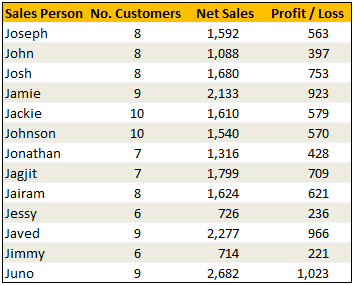
Solution
Simple. Use wild cards. Like this: =VLOOKUP("jac*",$B$5:$E$17,3,FALSE) to fetch the value from 3rd column for the person whose name starts with jac
Examples:

Sample File
Download Example File – Using Wild cards with VLOOKUP formula
Special Thanks to
Michael Pennington, Lukas for the tip. (Click on the name to see their tip)


















11 Responses to “Who is the most consistent seller? [BYOD]”
The Date column in the sample file is Text not Dates
[…] http://chandoo.org/wp/2015/02/18/calculating-consistency-in-excel/?utm_source=feedburner&utm_med… […]
Great Chandoo. Keep it up, Looking forward more from BYOD..
Thanks
With Excel 2013 the pivot table could be connected to the data model which provides a distinct count.
This will do for invoice count
=COUNTIF(F:F,H12)
Instead of
=COUNTIFS(sales[SELLER],$H12)
Excellent document. How did you make the last graphic? Witch app. Thanks for answer.
Can someone tell me what =countif(sales[date],sales[date]) is counting? The value is 19. Its found in the =SUMPRODUCT(IF(sales[SELLER]=H12,1/COUNTIFS(sales[SELLER],H12,sales[date],sales[date]),0))
Hi Chris,
=countif(sales [date],sales[date]) function is counting the unique dates in the table.
Vândalo
Excellent document!
Can you explain more about the calculation on Weighted consistency? More specific the small number is 0,00001 ?
How come the number should be smaller if there is more sellers?
Hi,
Not understood this formula: {=SUMPRODUCT(IF(sales[SELLER]=H12,1/COUNTIFS(sales[SELLER],H12,sales[date],sales[date]),0))}
Please explain.
Thanks.