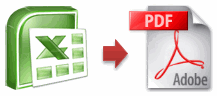
Ok, so you have that neat little excel report ready and now you want to share it with your boss or client in a PDF format. So how would you do that?
- The best option is to upgrade to SP2 of Microsoft Office 2007 (download the service pack 2 from office update) and then use the “Save As PDF” feature provided by MS.

- The next best option is to install primo pdf. It is a free software that will create a new printer called PrimoPDF. You can print excel files to this printer and then it creates PDF files and places them in a location of your choice. I like Primo PDF alot and use it from Office 2003.

- The third option is to install OpenOffice.org and open the excel file there and use the save as PDF options. This can be a little messy as openoffice tends to spoil the excel look and feel when you open the files in openoffice calc application.
- The fourth option is to use one of the online conversion tools (they often messup the layouts) like Doc2Pdf. The annoying part with this service is that, you need to tell them your email id so that they can mail you the PDF when it is ready. There are few services where you can download the PDF online.
- The fifth option is to upload the excel file to google spreadsheets and use the export to PDF feature of google spreadsheets. This is good if your excel file has very little formatting and not really complicated. As google spreadsheets doesnt have lots of features that are in excel, you might see broken content, alignment and formatting when you try to open an excel file there.

- If you are using MS Office on Mac, then you have it easy. Just hit the print button, select the PDF option and you have the PDF ready.
Have I missed any Excel spreadsheet to PDF conversion methods? What is your favorite way to convert spreadsheets to PDF?
Related: Excel productivity secrets – part 1 & part 2


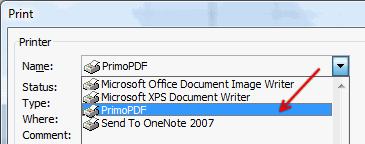
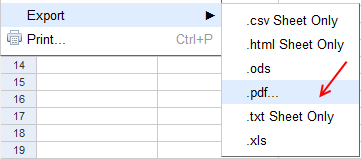


















8 Responses to “Pivot Tables from large data-sets – 5 examples”
Do you have links to any sites that can provide free, large, test data sets. Both large in diversity and large in total number of rows.
Good question Ron. I suggest checking out kaggle.com, data.world or create your own with randbetween(). You can also get a complex business data-set from Microsoft Power BI website. It is contoso retail data.
Hi Chandoo,
I work with large data sets all the time (80-200MB files with 100Ks of rows and 20-40 columns) and I've taken a few steps to reduce the size (20-60MB) so they can better shared and work more quickly. These steps include: creating custom calculations in the pivot instead of having additional data columns, deleting the data tab and saving as an xlsb. I've even tried indexmatch instead of vlookup--although I'm not sure that saved much. Are there any other tricks to further reduce the file size? thanks, Steve
Hi Steve,
Good tips on how to reduce the file size and / or process time. Another thing I would definitely try is to use Data Model to load the data rather than keep it in the file. You would be,
1. connect to source data file thru Power Query
2. filter away any columns / rows that are not needed
3. load the data to model
4. make pivots from it
This would reduce the file size while providing all the answers you need.
Give it a try. See this video for some help - https://www.youtube.com/watch?v=5u7bpysO3FQ
Normally when Excel processes data it utilizes all four cores on a processor. Is it true that Excel reduces to only using two cores When calculating tables? Same issue if there were two cores present, it would reduce to one in a table?
I ask because, I have personally noticed when i use tables the data is much slower than if I would have filtered it. I like tables for obvious reasons when working with datasets. Is this true.
John:
I don't know if it is true that Excel Table processing only uses 2 threads/cores, but it is entirely possible. The program has to be enabled to handle multiple parallel threads. Excel Lists/Tables were added long ago, at a time when 2 processes was a reasonable upper limit. And, it could be that there simply is no way to program table processing to use more than 2 threads at a time...
When I've got a large data set, I will set my Excel priority to High thru Task Manager to allow it to use more available processing. Never use RealTime priority or you're completely locked up until Excel finishes.
That is a good tip Jen...