This article is written by Alex Kerin from Data Driven Consulting.
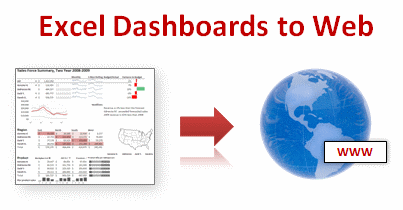
“When expensive dashboard software doesn’t work, do it with Excel” stated Stephen Few back in 2006. This was before the release of Tableau, and some of the other solutions now available for visualizing your data, but Excel remains a great choice for creating dashboards when you extend it with sparkline add-ins, clever chart hacks, and VBA or (relatively) simple formulas.
Excel however isn’t regarded as a “serious” business intelligence tool for delivery of your metrics and charts. Perhaps some of this is that users expect dashboards to be deployed on the web not on a locally installed application.
Today we will learn how to export excel dashboards to web pages.
Exporting Excel Dashboards to Web:
When it comes to exporting dashboards to web, 4 options come to my mind. I’ll quickly review these, culminating in a look at a new option – Excel 2010 and Microsoft’s online version of Office – Docs.com
- Save your workbook as a web page. Text in cells is converted to text in html tables, while charts and other shapes are converted to images. Excel offers two formats – mhtml and normal html. The mhtml version saves as a single file with the images encoded as text. Only IE can natively handle mhtml file while plug-ins exist for some of the other popular browsers. The normal html file option creates a folder full of images. By choosing this option you obviously lose any interactivity you had via drop down forms, pivot tables, or VBA. The conversion of charts/shapes to images is imperfect, leading to fuzzy edged images, and in my (beta) version of 2010 sometimes resulted in blank or missing images. You also lose font type information in 2007, so if you’re using any special fonts to create in-cell charts they will end up looking odd. Excel 2010 preserves font information (as long as the font is installed on the user’s machine). Personally, I don’t think it’s a great option – you may as well just:

[click here for a larger version] - Take a screenshot and post it to your website. You could use contol-printscreen to take a snapshot of your dashboard. As this just dumps the screen to the clipboard you may want to use a screen capture tool which can select a portion of the screen and save it to a file easily. You’ll want to make sure you crop appropriately, for looks, and so that your boss doesn’t see your taskbar with your browser on Facebook. Excel 2010 has a new screenshot option, but that’s for inserting screenshots, not saving them out. You can’t save a file as jpg/png like you can in Powerpoint, but you could save as a PDF and upload that. But what if you want more interactivity?
- Publish using Sharepoint. Sharepoint is an MS server platform that among (lots of) other things, allows publication of Excel workbooks to the web. While some interactivity is preserved (like pivot tables), many features are not (VBA, form dropdowns, images, and shapes). As some sparkline add-ins use VBA to generate a shape that depicts the data, even the static shape will not be shown as it will be stripped out. Other add-ins use VBA and a special font to depict the shape. As Excel 2010 preserves font information, these may show on a Sharepoint server, assuming the user has installed the font. Of course though, they will not update as VBA is not allowed. Linking to external data sources is allowed, so you can use your OLAP cubes or whatever else. Sharepoint is a viable option, but requires servers and licenses, neither of which come cheap. What other options are there then?
- Docs.com and Excel 2010. Docs.com is Microsoft’s online version of the Office applications. At the time of writing (July 2010), it was still in private beta. Oddly, MS has chosen to release it with deep ties to Facebook (login, posting to your wall, and sharing documents amongst friends). I honestly have never needed to share a document with a friend, and equally I’m not friends with the people that I do want to share documents with. Despite this (and I’m sure plenty will change as Docs evolves past beta), Docs.com offers some interesting opportunities for web deployment of dashboards. It still suffers from no VBA or ability to show shapes – I suspect that docs.com is running in a Sharepoint environment, BUT, and this is a big but, Docs.com was built with Office 2010 in mind. This means that the sparklines new to Excel 2010 show up, and update when values change. Take a tour of one of my workbooks on docs.com here.

Problems with Excel Dashboards uploaded to Docs.com
You’ll see on the example that there are several warnings thrown up – I left some shapes in the file before uploading just to show you what the warning message looked like. Linking to external data is not allowed (as you would expect, compared to Sharepoint where you control the servers), so you’ll have to be clever about how you update the dashboards. If your goal is to deploy using Docs.com, you’ll probably design your dashboard with this in mind, making good use of pivot tables for example.
I could envisage using Docs.com in the following manner:
- Develop a great dashboard in 2010 that instantly makes the user aware of any problems (but you’re doing that already aren’t you?) and upload it to Docs.com
- Share the document with your users, and upload a new file as data is added to the dashboard
- For any interactivity (e.g. simple data exploration to further investigate problems), the user can download the document – even though things like dropdown list boxes are not shown on docs.com, they are preserved and will show and work on the local version (VBA is still a no-no as you can’t upload a xlsm file)
I would like to see some changes with Docs.com – for example being able to hide the “Who you are sharing this with” column, allowing full-screen viewing of just the sheet, and sorting out the sharing outside of Facebook.
Now this method will not be suitable for sensitive information where deploying to the cloud (albeit with careful sharing of access) would not be appropriate, but the concept of using Excel 2010 and Docs.com offers some interesting opportunities for web-deployed Excel dashboards, and for using on websites that teach us to become awesome in Excel…
Added by Chandoo:
How do you Export Excel Dashboards to Your Audience?
Do you save the dashboards as PDFs or email the workbook or save as web page? What is your way of exposing the dashboard to the audience?
Please share using comments.
More Resources on Dashboards:
Checkout our dashboards page which has lots of links, templates, downloads and tutorials on creating excel dashboards.
Thank you Alex
I thank Alex for sharing these beautiful ideas with all of us. Exporting dashboards is a growing need and we all could use help like this to become better. Thank you Alex.
About Alex Kerin:
Alex runs a kickass consulting business at Data Driven Consulting. He shares a lot of innovative ideas and information on dashboards, visualization and Excel thru his blog regularly. And of course, he is awesome with excel.


















2 Responses to “Celebrating the Lookup Formulas – VLOOKUP Week @ Chandoo.org”
How did you arrive or formula when you ask me who made more sales Jackie or Jamie?? I could not figure the formula out yet??
@Frank
You need to sum up the sales for Jackie and compare them to the sales of Jamie over the same period.
The practical parts depends on how and what data you have and how it is arranged.
But it will either involve a Sum, Sumif, Sumifs or Sumproduct to accummulate the sales for each within a specified date range.