
Here is a very quick, very short excel tip. Add the “select objects” tool to Quick Access Toolbar.
In excel 2003 and earlier, this button is available in the bottom left corner (on the drawing toolbar) so that whenever you are working with charts or drawing shapes, you could easily select multiple objects and drag, align, format them. But in Excel 2007 the tool bars have vanished and “Select Objects” tool was moved to a sub-menu inside home ribbon. Going there everytime you need to format a bunch of objects is a huge waste of time. Instead, you can save time by adding this tool to Quick Access Toolbar like this:
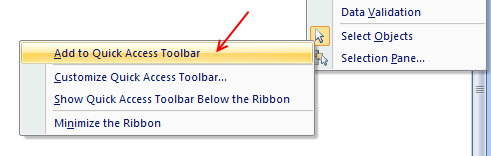
Related: Quick Access Toolbar Customization tips & tweaks | More Quick Excel Tips
What tools you have in Quick Access Toolbar? Share your QAT tips & tricks using comments




















