Google Spreadsheets Introduces Data Validation, Sweet!
Google Spreadsheets team has introduced another very useful feature to their online excel competitor: Data Validation.
Although the data validation is not as robust as that of Excel’s, it provides basic validations pretty neatly.
See a sample validation condition and how the error message would be displayed.
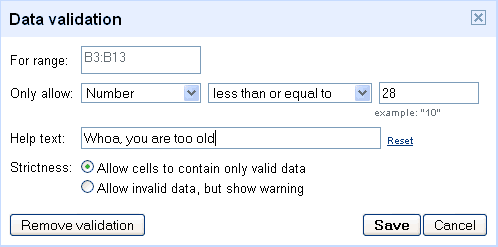
And the message:

You can access data validation feature from Tools menu in the Google docs spreadsheets.
They have also enabled mobile access through list view, which is pretty nifty if you spreadsheet from your iPhone.
Tips on Using Google Docs Spreadsheets: Google Spreadsheets adds Named Ranges, Budget Spreadsheet, Investment Tracker Spreadsheet

Hello Awesome...
My name is Chandoo. Thanks for dropping by. My mission is to make you awesome in Excel & your work. I live in Wellington, New Zealand. When I am not F9ing my formulas, I cycle, cook or play lego with my kids. Know more about me.
I hope you enjoyed this article. Visit Excel for Beginner or Advanced Excel pages to learn more or join my online video class to master Excel.
Thank you and see you around.
Related articles:
|
Leave a Reply
| « “Too Many Worksheets” Driving You Nuts? Read This! | Market Segmentation Charts using Conditional Formatting » |

 At Chandoo.org, I have one goal, "to make you awesome in Excel & Power BI". I started this website in 2007 and today it has 1,000+ articles and tutorials on data analysis, visualization, reporting and automation using Excel and Power BI.
At Chandoo.org, I have one goal, "to make you awesome in Excel & Power BI". I started this website in 2007 and today it has 1,000+ articles and tutorials on data analysis, visualization, reporting and automation using Excel and Power BI. 

4 Responses to “Google Spreadsheets Introduces Data Validation, Sweet!”
Hi Chandoo,
This is pretty cool! And while Excel is robust, it was hard as heck to figure out how to do validation. It sure was not easy to figure it out and intuitive.
But then again, using Google's method will require me to use the mouse more... and that is not good times.
@Daniel: Web based tools have this advantage, they can make most of the things very simple and intuitive. Btw, excel data validations arent that difficult, we had a post a while back, http://chandoo.org/wp/2008/08/07/excel-add-drop-down-list/ on adding drop-down list based validations.
Hi PHD
We corresponded a few months ago regarding, placing a link on my site which will provide access to your tips and archives.
I have misplaced the emails and would like to proceed.
Please advise
Arnold
South Africa
How do you enter in a Data Validation when you don't use Subroutines?
Ie.
FONT.PROPERTIES(font, font Style, size, strikethrough, superscript, subscript, outline, shadow, underline, color, normal, background, start_char, char_count)
NOT...
With Selection.Characters(start_char, char_count).Font
.Name = char_count
.FontStyle = font_style
.Size = size
.Strikethrough = strikethrough
.Superscript = superscript
.Subscript = subscript
.OutlineFont = outline
.Shadow = shadow
.Underline = underline
.ColorIndex = color
.Background = background
End With