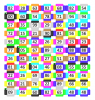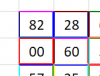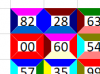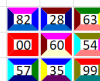I cannot understand the colour coding required from either the workbook attached to msg#61 (the conditional formatting is all over the place) or from the picture. Not a hope.
The attached is
vletm's file with additional sheets:
Sheet3 is
vletm's original border-colouring solution
Sheet4 uses an adapted version of
vletm's code but places shapes on each cell instead, keeping vletm's colour coding. You can compare the results on
Sheet3 and
Sheet4 easily.
Sheet5 is where I've taken out the extra rows since they're not needed for colouring anymore.
This means you'll be able to keep the conditional formatting for comparing two tables, and you no longer need the conditional formatting for the 4 cells around each number.
There's a little flexibility to adjust how the shapes are placed on the sheet:
1. The thickness of each line can be adjusted; in
Module 1, macro
blah, there's a line:
Thickness = Application.Min(.Width, .Height) * 0.2
The
0.2 here means 20% of the height or width of the cell, whichever is the smaller.
When the value is
.05 (=5%) you get:
View attachment 62478
When it's
0.3 (=30%) you get:
View attachment 62479
2. You can move the shapes away from the edges of the cell to introduce a bit of (currently white) space between cells.
There's a line just below the one mentioned in (1.) above:
ofset = 0
When this has a value of
zero, the shape goes right to the edge of the cell as in the pictures above.
When the value is
1 you get:
View attachment 62480
Each time the button is clicked, some 300 shapes get added to the sheet; if they're not removed before clicking the button again the numbers of shapes on a sheet can quickly get into the thousands, so there's another button to remove them.