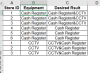You are using an out of date browser. It may not display this or other websites correctly.
You should upgrade or use an alternative browser.
You should upgrade or use an alternative browser.
Concatenating cells in the same column
- Thread starter Shay A
- Start date
Shay
I would use a user defined Function Concatif()
To use in C2: =ConcatIf($B$2:$B$10,$A$2:$A$10,A2," & ")
Copy C2 down
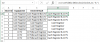
Copy the following code into a Code Module in VBA
You can read more about Concatif in the comments of this post
https://chandoo.org/wp/how-to-add-a-range-of-cells-in-excel-concat/
I would use a user defined Function Concatif()
To use in C2: =ConcatIf($B$2:$B$10,$A$2:$A$10,A2," & ")
Copy C2 down
Copy the following code into a Code Module in VBA
Code:
Function ConcatIf(Src As Range, ChkRng As Range, myVal As Variant, Optional Sep As String) As String
Dim c As Range
Dim retVal As String
Dim i As Integer
retVal = ""
i = 1
For Each c In ChkRng
If c = myVal Then
retVal = retVal + Src(i) + Sep
End If
i = i + 1
Next
ConcatIf = Left(retVal, Len(retVal) - Len(Sep))
End FunctionYou can read more about Concatif in the comments of this post
https://chandoo.org/wp/how-to-add-a-range-of-cells-in-excel-concat/
Hi:
This is easy to do with a power query, find the attached. The result is in green table.
Thanks
This is easy to do with a power query, find the attached. The result is in green table.
Code:
let
Source = Excel.Workbook(File.Contents("C:\Users\nebusud\Downloads\Concat.xlsx"), null, true),
Table1_Table = Source{[Item="Table1",Kind="Table"]}[Data],
#"Changed Type" = Table.TransformColumnTypes(Table1_Table,{{"Store ID", Int64.Type}, {"Equipment", type text}}),
#"Added Custom" = Table.AddColumn(#"Changed Type", "Custom", each Text.From([Store ID])&"-" &[Equipment]),
#"Pivoted Column" = Table.Pivot(#"Added Custom", List.Distinct(#"Added Custom"[Equipment]), "Equipment", "Custom"),
#"Added Custom1" = Table.AddColumn(#"Pivoted Column", "Equipment", each Text.Trim(Text.AfterDelimiter([Cash Register],"-")&"&"&Text.AfterDelimiter([CCTV],"-"),"&")),
#"Removed Columns" = Table.RemoveColumns(#"Added Custom1",{"Cash Register", "CCTV"})
in
#"Removed Columns"Attachments
Hi:
This is easy to do with a power query, find the attached. The result is in green table.
ThanksCode:let Source = Excel.Workbook(File.Contents("C:\Users\nebusud\Downloads\Concat.xlsx"), null, true), Table1_Table = Source{[Item="Table1",Kind="Table"]}[Data], #"Changed Type" = Table.TransformColumnTypes(Table1_Table,{{"Store ID", Int64.Type}, {"Equipment", type text}}), #"Added Custom" = Table.AddColumn(#"Changed Type", "Custom", each Text.From([Store ID])&"-" &[Equipment]), #"Pivoted Column" = Table.Pivot(#"Added Custom", List.Distinct(#"Added Custom"[Equipment]), "Equipment", "Custom"), #"Added Custom1" = Table.AddColumn(#"Pivoted Column", "Equipment", each Text.Trim(Text.AfterDelimiter([Cash Register],"-")&"&"&Text.AfterDelimiter([CCTV],"-"),"&")), #"Removed Columns" = Table.RemoveColumns(#"Added Custom1",{"Cash Register", "CCTV"}) in #"Removed Columns"
Hi,
So I would need to copy this M code at the end of my current M code? Assuming I already have s file with a Power Query code on it? I would also need to tweak it so it will fit my needs!
TY
Hi:
No, the M code I have given is from the start, if you already have codes that connect to source you do not need the lines to connect the source again. Open the excel file I have uploaded and go through the logic I have applied. You may have to look at the following lines, the logic are in these 4 lines.
Thanks
No, the M code I have given is from the start, if you already have codes that connect to source you do not need the lines to connect the source again. Open the excel file I have uploaded and go through the logic I have applied. You may have to look at the following lines, the logic are in these 4 lines.
Code:
#"Added Custom" = Table.AddColumn(#"Changed Type", "Custom", each Text.From([Store ID])&"-" &[Equipment]),
#"Pivoted Column" = Table.Pivot(#"Added Custom", List.Distinct(#"Added Custom"[Equipment]), "Equipment", "Custom"),
#"Added Custom1" = Table.AddColumn(#"Pivoted Column", "Equipment", each Text.Trim(Text.AfterDelimiter([Cash Register],"-")&"&"&Text.AfterDelimiter([CCTV],"-"),"&")),
#"Removed Columns" = Table.RemoveColumns(#"Added Custom1",{"Cash Register", "CCTV"})
in
#"Removed Columns"Thanks
Hi:
No, the M code I have given is from the start, if you already have codes that connect to source you do not need the lines to connect the source again. Open the excel file I have uploaded and go through the logic I have applied. You may have to look at the following lines, the logic are in these 4 lines.
Code:#"Added Custom" = Table.AddColumn(#"Changed Type", "Custom", each Text.From([Store ID])&"-" &[Equipment]), #"Pivoted Column" = Table.Pivot(#"Added Custom", List.Distinct(#"Added Custom"[Equipment]), "Equipment", "Custom"), #"Added Custom1" = Table.AddColumn(#"Pivoted Column", "Equipment", each Text.Trim(Text.AfterDelimiter([Cash Register],"-")&"&"&Text.AfterDelimiter([CCTV],"-"),"&")), #"Removed Columns" = Table.RemoveColumns(#"Added Custom1",{"Cash Register", "CCTV"}) in #"Removed Columns"
Thanks
Hi Again,
I have tried adding another item but that is not reflected in the output...
Attachments
Hi:
Find the M Code for including more categories
Thanks
Find the M Code for including more categories
Code:
let
Source = Excel.Workbook(File.Contents("C:\Users\nebusud\Downloads\Concat (3).xlsx"), null, true),
Table1_Table = Source{[Item="Table1",Kind="Table"]}[Data],
#"Changed Type" = Table.TransformColumnTypes(Table1_Table,{{"Store ID", Int64.Type}, {"Equipment", type text}}),
#"Unique ID" = Table.AddColumn(#"Changed Type", "Custom", each Text.From([Store ID])&"-" &[Equipment]),
#"Pivoted Column" = Table.Pivot(#"Unique ID", List.Distinct(#"Unique ID"[Equipment]), "Equipment", "Custom"),
#"Merged Columns" = Table.CombineColumns(#"Pivoted Column",{"Cash Register", "CCTV", "Table"},Combiner.CombineTextByDelimiter("&", QuoteStyle.None),"Merged"),
#"Equipment" = Table.AddColumn(#"Merged Columns", "Equipment", each Text.Trim(Text.Remove([Merged],{"0".."9","-"}),"&")),
#"Removed Columns" = Table.RemoveColumns(Equipment,{"Merged"})
in
#"Removed Columns"Thanks