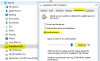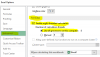Eloise T
Active Member
It's taking about 4 minutes for one of my spreadsheets to calculate...and it gets progressively worse as the worksheet expands every week.
Anyone out there have a handle on what the best hardware upgrade is to speed up large Excel files? If on a limited budget, is it best to invest in more RAM first? ... or faster CPU with 4 or more cores?
Anyone out there have a handle on what the best hardware upgrade is to speed up large Excel files? If on a limited budget, is it best to invest in more RAM first? ... or faster CPU with 4 or more cores?