Eloise T
Active Member
I use 4 custom items on my Quick Access Toolbar:
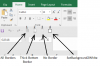
The "problem" I'm having is with #4 (SetBackground2White).
Even though I have installed it on about 4 different Excel files, it seems to want to default to one of the Excel files that is opened and not in use, or isn't opened all!
I have tried opening each of the 4 files (workbooks), one at a time and deleting
the "SetBackground2White," reinitializing it, closing and saving the file, then repeating the process for each Excel file. It still wants to default to another file that is not opened. (It works, but is annoying to have to wait for another file to open to engage the macro.)
Any ideas how I can force it to default to the file that I'm using at the moment?
Having gone through all this made me realize that if I simply not use the exact same macro name in each Excel file, that would solve the problem, but I can't let it drop and would like to know if this is an Excel bug or not.
The process I'm using to create the "SetBackground2White" Quick Access tool at the Home tab:
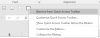
Then right click over previous location of "white square":

Next select the down arrow to the right of Popular Commands and choose Macros.
Next select: "Sheet1.Setbackground2White," then [Add >>] Then [Modify...]
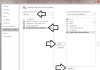
and Finally I select the White box and then [OK].
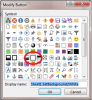
The following is the SetBackground2White macro:
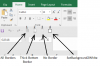
The "problem" I'm having is with #4 (SetBackground2White).
Even though I have installed it on about 4 different Excel files, it seems to want to default to one of the Excel files that is opened and not in use, or isn't opened all!
I have tried opening each of the 4 files (workbooks), one at a time and deleting
the "SetBackground2White," reinitializing it, closing and saving the file, then repeating the process for each Excel file. It still wants to default to another file that is not opened. (It works, but is annoying to have to wait for another file to open to engage the macro.)
Any ideas how I can force it to default to the file that I'm using at the moment?
Having gone through all this made me realize that if I simply not use the exact same macro name in each Excel file, that would solve the problem, but I can't let it drop and would like to know if this is an Excel bug or not.
The process I'm using to create the "SetBackground2White" Quick Access tool at the Home tab:
Then right click over previous location of "white square":

Next select the down arrow to the right of Popular Commands and choose Macros.
Next select: "Sheet1.Setbackground2White," then [Add >>] Then [Modify...]
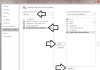
and Finally I select the White box and then [OK].
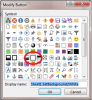
The following is the SetBackground2White macro:
Code:
Sub SetBackground2White()
Selection.Interior.ColorIndex = 2
End Sub
Last edited:
