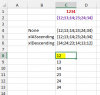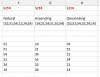let
Source = Excel.CurrentWorkbook(){[Name="Table1"]}[Content],
#"Changed Type" = Table.TransformColumnTypes(Source,{{"Column1", Int64.Type}}),
#"Duplicated Column" = Table.DuplicateColumn(#"Changed Type", "Column1", "Values"),
#"Split Column by Position" = Table.SplitColumn(Table.TransformColumnTypes(#"Duplicated Column", {{"Column1", type text}}, "nl-BE"), "Column1", Splitter.SplitTextByRepeatedLengths(1), {"Column1.1", "Column1.2", "Column1.3", "Column1.4"}),
#"Inserted Merged Column" = Table.AddColumn(#"Split Column by Position", "Merged", each Text.Combine({Text.From([Column1.1], "nl-BE"), Text.From([Column1.2], "nl-BE")}, ""), type text),
#"Inserted Merged Column1" = Table.AddColumn(#"Inserted Merged Column", "Merged.1", each Text.Combine({Text.From([Column1.1], "nl-BE"), Text.From([Column1.3], "nl-BE")}, ""), type text),
#"Inserted Merged Column2" = Table.AddColumn(#"Inserted Merged Column1", "Merged.2", each Text.Combine({Text.From([Column1.1], "nl-BE"), Text.From([Column1.4], "nl-BE")}, ""), type text),
#"Inserted Merged Column3" = Table.AddColumn(#"Inserted Merged Column2", "Merged.3", each Text.Combine({Text.From([Column1.2], "nl-BE"), Text.From([Column1.3], "nl-BE")}, ""), type text),
#"Inserted Merged Column4" = Table.AddColumn(#"Inserted Merged Column3", "Merged.4", each Text.Combine({Text.From([Column1.2], "nl-BE"), Text.From([Column1.4], "nl-BE")}, ""), type text),
#"Inserted Merged Column5" = Table.AddColumn(#"Inserted Merged Column4", "Merged.5", each Text.Combine({Text.From([Column1.3], "nl-BE"), Text.From([Column1.4], "nl-BE")}, ""), type text),
#"Removed Columns" = Table.RemoveColumns(#"Inserted Merged Column5",{"Column1.1", "Column1.2", "Column1.3", "Column1.4"}),
#"Unpivoted Other Columns" = Table.UnpivotOtherColumns(#"Removed Columns", {"Values"}, "Attribute", "Value"),
#"Removed Columns1" = Table.RemoveColumns(#"Unpivoted Other Columns",{"Attribute"}),
#"Removed Duplicates" = Table.Distinct(#"Removed Columns1"),
#"Grouped Rows" = Table.Group(#"Removed Duplicates", {"Values"}, {{"Table", each _, type table}}),
#"Added Custom" = Table.AddColumn(#"Grouped Rows", "Pairs", each List.Accumulate(Table.Column([Table],"Value"),"",
(state, current) => if state = "" then state¤t else state & "," & current)),
#"Removed Columns2" = Table.RemoveColumns(#"Added Custom",{"Table"})
in
#"Removed Columns2"