If you've ever tried to copy data from one column in a filtered list, to another column, you've discovered that Excel didn't keep all your data on the same row. See below

Ugh, it put all the data together, with the 37 value going into one of the rows that's currently hidden. That's no good!
However, there is a workaround. Select the two columns (if columns are not adjacent, you can hold Ctrl down to select separate ranges). Select only the visible cells (Ctrl+g, Special, Visible only).
Now you're ready for the magic! Check out these commands on Home ribbon, hiding on the right side
Check out these commands on Home ribbon, hiding on the right side
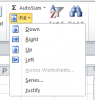
Instead of trying to do copy and paste, we're going to "fill left" from the Debit column to Credit column. Voila!

You could, of course, use the Fill left or Fill right, depending on which way you need the data to go. Anyway, that's my new trick that I learned this week, hope it helps someone else on their way to being awesome w/ Excel.
Ugh, it put all the data together, with the 37 value going into one of the rows that's currently hidden. That's no good!
However, there is a workaround. Select the two columns (if columns are not adjacent, you can hold Ctrl down to select separate ranges). Select only the visible cells (Ctrl+g, Special, Visible only).
Now you're ready for the magic!
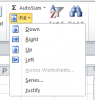
Instead of trying to do copy and paste, we're going to "fill left" from the Debit column to Credit column. Voila!
You could, of course, use the Fill left or Fill right, depending on which way you need the data to go. Anyway, that's my new trick that I learned this week, hope it helps someone else on their way to being awesome w/ Excel.

Last edited:
