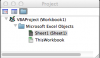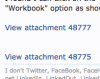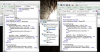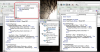Eloise T
Active Member
I would like to get a cell to flash to (obviously) draw attention to that cell for colleagues that peruse a particular spreadsheet only on occasion and frequently miss vital information.
I found the following Excel file on a web site (see link in the attached file).
In this case, I need the cell to do nothing if the cell B3 contains "GOODBYE" and flash if the cell contains "HELLO."
Thanks for your assistance!
I found the following Excel file on a web site (see link in the attached file).
In this case, I need the cell to do nothing if the cell B3 contains "GOODBYE" and flash if the cell contains "HELLO."
Thanks for your assistance!