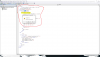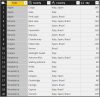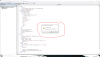Hi Excel gurus,
I need some help with a specific requirement to merge 3 tables into 1 summary table. Unfortunately, I cannot install or use PowerPivot for this purpose. I attached sample data file and also added screenshot of tables + expected output.
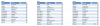
Expected output: I am finding it particularly difficult achieve the column "Countries from". Rest I am able to get using a Pivot table. I am hoping this might be possible with a VBA macro.
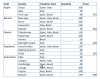
Thanks for looking into this.
Ravi.
I need some help with a specific requirement to merge 3 tables into 1 summary table. Unfortunately, I cannot install or use PowerPivot for this purpose. I attached sample data file and also added screenshot of tables + expected output.
Expected output: I am finding it particularly difficult achieve the column "Countries from". Rest I am able to get using a Pivot table. I am hoping this might be possible with a VBA macro.
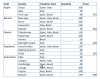
Thanks for looking into this.
Ravi.