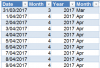Thanks
r2c2. Yes, I have managed to Add in the Power Pivot tab. I look forward to seeing your technique for this sort of analysis.
Just in case you are still curious to see how to do this with Power Pivot:
Note: the measures used in this are not beginner level. So if you are new to DAX, you may want to learn more before trying to tweak them. I suggest our
online power pivot class or
Rob's DAX book.
What you need?
- Your project data in tabular format. Just columns Q:X in your original file are sufficient. Convert this data to a table and name it plan.
- A calendar table of all dates between 31Mar2017 and 15Jun2018 (or whatever max date you want). Call this table calendar. The table should look like this:
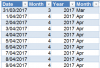
Load both tables as linked tables in to Power Pivot.
Do not connect both tables. We want calendar table to be disconnected to our plan data.
Now, insert a pivot thru Power Pivot.
Add Activit_name in column labels area, year and month from calendar table in row label area.
Add below measures thru New Measure button in PP ribbon.
SelActivity:= FIRSTNONBLANK(plan[Activity_Name],true)
TotalActs:= SUMX(calendar, countrows(filter(plan,plan[Activity_Name]=[Sel Activity] && plan[Start] <=calendar[Date] && plan[Finish] > calendar[Date])))
Add the TotalActs measure to values area of the pivot.
Set up a slicer on Resource Names if needed.
Done. Your interactive pivot with number of items by month, code and resources is ready.
See attached workbook.