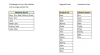Peter Bartholomew
Well-Known Member
What ideas do you have on reducing the content of a set of comma-separated lists to a single column range (sorted and without duplicates if you choose).
I am excluding VBA, PQ and manual operations such as 'Text to Columns'.
I have included a solution to explain the situation. My solution is lightly protected so it should not be immediately obvious by inspection. I am interested to see what solutions are out there.
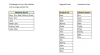
I am excluding VBA, PQ and manual operations such as 'Text to Columns'.
I have included a solution to explain the situation. My solution is lightly protected so it should not be immediately obvious by inspection. I am interested to see what solutions are out there.