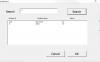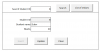Hello there,
Based on the below thread from Belleke and other sources I have put together a workbook which would search a Table row from another workbook and display in the active workbook. This is not based on a UserForm, and is based on a worksheet in File 2.xlsm.
The below solution from is based on a UserForm and a single workbook:
https://chandoo.org/forum/threads/h...to-an-excel-table-and-back.39072/#post-234169
In my case, there are 2 files having student marks:
File 1.xlsx - Contains Master Data
File 2.xlsm - Search, Update and Insert linked to the above File 1.xlsx
File 2, is the Search, Update and Insert tool.
Unique Identifier Table Column/Cell: Student ID/FSearchStudentID
Search:
The User enters the Student ID and on Search button click, it retrieves the Table row from File 1.xlsx and displays the values on File 2.xlxm
The functionality of Update and Insert, I am not able to get it working.
Update:
In case of button Update: The User search and display the details on File 2. He updates the cells and on button click, it should update the relevant Table row in File 1.xlsx
Insert:
In case of button Insert: The User enters new details on the cells in File 2 and on button click Insert it should check in File 1, if the row exists, if not then insert a new row in the start of the table as first row.
Opening of File 1.xlsx:
I am using AD for this functionality. One problem I come across, is the Master file 'File 1.xlsx' opens in a read-only mode. Is it possible to open in write-mode, or without opening the file do all the operation?
I request if someone could please review my code and help me out in getting the Insert and Update to work.
Attached sample workbooks for your reference.
Thanks & regards,
Don
Based on the below thread from Belleke and other sources I have put together a workbook which would search a Table row from another workbook and display in the active workbook. This is not based on a UserForm, and is based on a worksheet in File 2.xlsm.
The below solution from is based on a UserForm and a single workbook:
https://chandoo.org/forum/threads/h...to-an-excel-table-and-back.39072/#post-234169
In my case, there are 2 files having student marks:
File 1.xlsx - Contains Master Data
File 2.xlsm - Search, Update and Insert linked to the above File 1.xlsx
File 2, is the Search, Update and Insert tool.
Unique Identifier Table Column/Cell: Student ID/FSearchStudentID
Search:
The User enters the Student ID and on Search button click, it retrieves the Table row from File 1.xlsx and displays the values on File 2.xlxm
The functionality of Update and Insert, I am not able to get it working.
Update:
In case of button Update: The User search and display the details on File 2. He updates the cells and on button click, it should update the relevant Table row in File 1.xlsx
Insert:
In case of button Insert: The User enters new details on the cells in File 2 and on button click Insert it should check in File 1, if the row exists, if not then insert a new row in the start of the table as first row.
Opening of File 1.xlsx:
I am using AD for this functionality. One problem I come across, is the Master file 'File 1.xlsx' opens in a read-only mode. Is it possible to open in write-mode, or without opening the file do all the operation?
I request if someone could please review my code and help me out in getting the Insert and Update to work.
Attached sample workbooks for your reference.
Thanks & regards,
Don