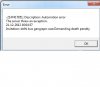You are using an out of date browser. It may not display this or other websites correctly.
You should upgrade or use an alternative browser.
You should upgrade or use an alternative browser.
retrieving data from mails(outlook) using excel/vba
- Thread starter webmax
- Start date
Sam Mathai Chacko
Active Member
Here's one way to do it. You need to paste this in the OutlookSession code module
In case you want to do this for only mails with certain subject, you can put that in the strSubjectLineStartWith variable. I've left this as "" as of now.
Code:
Const strFilePath As String = "C:\Users\Public\Documents\Excel\OutlookMailItemsDB.xlsx"
Const strSubjectLineStartWith As String = ""
Private Sub Application_NewMailEx(ByVal EntryIDCollection As String)
Dim varArray As Variant
Dim strSub As String
Dim strBody As String
Dim strArray() As String
Dim lngLoop As Long
Dim objItem As Object
Dim lngMailCounter As Long
Dim objMItem As MailItem
strArray = Split(EntryIDCollection, ",")
For lngMailCounter = LBound(strArray) To UBound(strArray)
Set objItem = Session.GetItemFromID(strArray(lngMailCounter))
If TypeName(objItem) = "MailItem" And InStr(1, objItem.Subject, strSubjectLineStartWith) And InStr(1, objItem.Body, "") Then
Set objMItem = objItem
With CreateObject("Excel.Application").workbooks.Open(strFilePath)
With .sheets(1)
With .cells(.rows.Count, 1).End(-4162)(2).resize(1, 7)
.Value = Array(objMItem.SenderEmailAddress, objMItem.To, objMItem.CC, objMItem.BCC, objMItem.Subject, objMItem.ReceivedTime, objMItem.Body)
End With
End With
.Close 1
End With
Set objItem = Nothing
End If
Next lngMailCounter
If Not IsEmpty(strArray) Then
Erase strArray
End If
End SubIn case you want to do this for only mails with certain subject, you can put that in the strSubjectLineStartWith variable. I've left this as "" as of now.
Sam Mathai Chacko
Active Member
like i said, it should be in the OutlookSession module NOT a standard code module
Sam Mathai Chacko
Active Member
webmax, the macro runs whenever there's a new mail coming to your inbox. you cannot just run it like calling any subroutine. I was under the impression that you are looking to capture data as and when you get mails in your outlook. Please clarify, and sorry for the confusion.
Sam Mathai Chacko
Active Member
webmax, you need to put a file somewhere and update the link I gave in the code
Code:
Const strFilePath As String = "C:\Users\Public\Documents\Excel\OutlookMailItemsDB.xlsx"Sam Mathai Chacko
Active Member
You can create any xlsx file, and save it anywhere on a folder that is accessible to you. Just replace the path I entered above with the entire path and file name of your file
Sam Mathai Chacko
Active Member
OK, this is part of a solution I gave to another user elsewhere. You will notice that there are a few additional information, over what you need to fetch from your inbox. Moreover, I've also given an option to Select any folder in your inbox.
You need to run this from the workbook where you are storing the information. In addition, you need to add the Microsoft Outlook X.0 Library in the VBE. In addition, you need to ensure that you've logged in to your Outlook mailbox before you run this macro. On top of that, I haven't tested this much, though I know it was working when I gave this solution in another forum. You might have to tweak it a little here and there, just to ensure you are getting what you need. For example, I'm getting 9 information from the mails, where as you only need 5.
You need to run this from the workbook where you are storing the information. In addition, you need to add the Microsoft Outlook X.0 Library in the VBE. In addition, you need to ensure that you've logged in to your Outlook mailbox before you run this macro. On top of that, I haven't tested this much, though I know it was working when I gave this solution in another forum. You might have to tweak it a little here and there, just to ensure you are getting what you need. For example, I'm getting 9 information from the mails, where as you only need 5.
Code:
Sub ExportToExcelV2()
Dim appExcel As Excel.Application
Dim appOutlook As Outlook.Application
Dim wkb As Excel.Workbook
Dim wks As Excel.Worksheet
Dim rng As Excel.Range
Dim strSheet As String
Dim strPath As String
Dim intRowCounter As Integer
Dim intColumnCounter As Integer
Dim msg As Outlook.MailItem
Dim nms As Outlook.Namespace
Dim FolderSelected As Outlook.MAPIFolder
Dim varSender As String
Dim itm As Object
Dim lngColIndex As Long
On Error GoTo ErrHandler
Set appExcel = Application 'CreateObject("Excel.Application")
Set appOutlook = GetObject(, "Outlook.Application")
appExcel.Application.Visible = True
Set wkb = ThisWorkbook
Set wks = wkb.Sheets(1)
appExcel.GoTo wks.Cells(1)
Set nms = appOutlook.GetNamespace("MAPI")
Do
'Stop
Set FolderSelected = nms.PickFolder
'Handle potential errors with Select Folder dialog box.
If FolderSelected Is Nothing Then
MsgBox "There are no mail messages to export", vbOKOnly, "Error"
GoTo JumpExit
ElseIf FolderSelected.DefaultItemType <> olMailItem Then
MsgBox "These are not Mail Items", vbOKOnly, "Error"
GoTo JumpExit
ElseIf FolderSelected.Items.Count = 0 Then
MsgBox "There are no mail messages to export", vbOKOnly, "Error"
GoTo JumpExit
End If
'Copy field items in mail folder.
intRowCounter = 1
lngColIndex = 1
wks.Cells(intRowCounter, lngColIndex).Resize(, 9).Value = Array("To", "From", "Subject", "Body", "Received", "Folder", "Category", "Flag Status", "Client")
intRowCounter = wks.Cells(wks.Rows.Count, 1).End(xlUp).Row
For Each itm In FolderSelected.Items
intColumnCounter = 1
If TypeOf itm Is MailItem Then
Set msg = itm
intRowCounter = intRowCounter + 1: Set rng = wks.Cells(intRowCounter, intColumnCounter): rng.Value = msg.To
'============================================================
varSender = ResolveDisplayNameToSMTP(msg.SenderEmailAddress, appOutlook)
If varSender = vbNullString Then varSender = msg.SenderEmailAddress
'============================================================
wks.Cells(intRowCounter, 2).Resize(, 8).Value = Array(varSender, RemoveREFW(msg.Subject), Left(msg.Body, 50), msg.ReceivedTime, FolderSelected.Name, msg.Categories, msg.FlagStatus, "=ISNA(MATCH(RC[-7],NonClient,0))")
varSender = vbNullString
End If 'TypeOf
Next itm
Loop
JumpExit:
Set appExcel = Nothing
Set wkb = Nothing
Set wks = Nothing
Set rng = Nothing
Set msg = Nothing
Set nms = Nothing
Set FolderSelected = Nothing
Set itm = Nothing
Exit Sub
ErrHandler:
If Err.Number = 1004 Then
MsgBox strSheet & " doesn't exist", vbOKOnly, "Error"
Else
MsgBox Err.Number & "; Description: " & Err.Description & vbCrLf & msg.ReceivedTime & vbCrLf & msg.Subject, vbOKOnly, "Error"
End If
Err.Clear: On Error GoTo 0: On Error GoTo -1
GoTo JumpExit
End Sub
Function ResolveDisplayNameToSMTP(sFromName, objApp As Object)
Dim oRecip As Recipient
Dim oEU As ExchangeUser
Dim oEDL As ExchangeDistributionList
Set oRecip = objApp.Session.CreateRecipient(sFromName)
oRecip.Resolve
If oRecip.Resolved Then
Select Case oRecip.AddressEntry.AddressEntryUserType
Case OlAddressEntryUserType.olExchangeUserAddressEntry, OlAddressEntryUserType.olOutlookContactAddressEntry
Set oEU = oRecip.AddressEntry.GetExchangeUser
If Not (oEU Is Nothing) Then
ResolveDisplayNameToSMTP = oEU.PrimarySmtpAddress
End If
Case OlAddressEntryUserType.olExchangeDistributionListAddressEntry
Set oEDL = oRecip.AddressEntry.GetExchangeDistributionList
If Not (oEDL Is Nothing) Then
ResolveDisplayNameToSMTP = oEDL.PrimarySmtpAddress
End If
End Select
End If
End Function
Private Function RemoveREFW(str As String) As String
If Left$(UCase(str), 3) = "RE:" Or Left$(UCase(str), 3) = "FW:" Then
str = Trim$(Mid$(str, 4))
ElseIf Left(UCase(str), 4) = "FWD:" Then
str = Trim$(Mid$(str, 5))
End If
RemoveREFW = Trim$(Replace$(Replace$(Replace$(str, "RE:", "", , , vbTextCompare), "FW:", "", , , vbTextCompare), "FWD:", "", , , vbTextCompare))
End FunctionSam Mathai Chacko
Active Member
I ran the code, and I am not able to replicate that error. I am assuming it's because outlook got closed. Can anybody else test the code please? You just need to keep Outlook open, open a fresh workbook, and include the Outlook reference library, and run the code
Sam Mathai Chacko
Active Member
Good to be back after a while, though I don't know for how long. So first thing's first.... webmax, were you able to get it to work eventually, or did you need any help.
Cheran, can you explain your requirement. What I think you want to do is to push data in to different workbooks for each different subject line... so if the subject is ABC, then put the information in to workbook UVW.xlsx, and if subject is DEF, then put the information in to workbook XYZ.xlsx... If that is what you wanted to do, you can do a 'lazy-developer's-modification' like so.
As you can see, I just added a couple of constants, and used an ElseIf condition. Again, not my favorite thing to do, but it's effective nonetheless. Let me know if you have any queries.
Cheran, can you explain your requirement. What I think you want to do is to push data in to different workbooks for each different subject line... so if the subject is ABC, then put the information in to workbook UVW.xlsx, and if subject is DEF, then put the information in to workbook XYZ.xlsx... If that is what you wanted to do, you can do a 'lazy-developer's-modification' like so.
Code:
Const strFilePath As String = "C:\Users\Public\Documents\Excel\UVW.xlsx"
Const strSubjectLineStartWith As String = "ABC"
Const strFilePath1 As String = "C:\Users\Public\Documents\Excel\XYZ.xlsx"
Const strSubjectLineStartWith1 As String = "DEF"
Private Sub Application_NewMailEx(ByVal EntryIDCollection As String)
Dim varArray As Variant
Dim strSub As String
Dim strBody As String
Dim strArray() As String
Dim lngLoop As Long
Dim objItem As Object
Dim lngMailCounter As Long
Dim objMItem As MailItem
strArray = Split(EntryIDCollection, ",")
For lngMailCounter = LBound(strArray) To UBound(strArray)
Set objItem = Session.GetItemFromID(strArray(lngMailCounter))
If TypeName(objItem) = "MailItem" And InStr(1, objItem.Subject, strSubjectLineStartWith) And InStr(1, objItem.Body, "") Then
Set objMItem = objItem
With CreateObject("Excel.Application").workbooks.Open(strFilePath)
With .sheets(1)
With .cells(.rows.Count, 1).End(-4162)(2).resize(1, 7)
.Value = Array(objMItem.SenderEmailAddress, objMItem.To, objMItem.CC, objMItem.BCC, objMItem.Subject, objMItem.ReceivedTime, objMItem.Body)
End With
End With
.Close 1
End With
Set objItem = Nothing
ElseIf TypeName(objItem) = "MailItem" And InStr(1, objItem.Subject, strSubjectLineStartWith1) And InStr(1, objItem.Body, "") Then
Set objMItem = objItem
With CreateObject("Excel.Application").workbooks.Open(strFilePath1)
With .sheets(1)
With .cells(.rows.Count, 1).End(-4162)(2).resize(1, 7)
.Value = Array(objMItem.SenderEmailAddress, objMItem.To, objMItem.CC, objMItem.BCC, objMItem.Subject, objMItem.ReceivedTime, objMItem.Body)
End With
End With
.Close 1
End With
Set objItem = Nothing
End If
Next lngMailCounter
If Not IsEmpty(strArray) Then
Erase strArray
End If
End SubAs you can see, I just added a couple of constants, and used an ElseIf condition. Again, not my favorite thing to do, but it's effective nonetheless. Let me know if you have any queries.
Sam Mathai Chacko
Active Member
dan, I am not sure mate. I think I just about manage to get by. 
I Sam,
Requried you help
i wanted to create a VBA Code in excel where i can extract details from outlook second folder which is Inbox or sent item or deleted item details likes (From,Subject,Recived etc.) actually i have 2 mail box in outlook 1 is mine and other is of team, so i wanted to capture calendar (Meetings) of team
Requried you help
i wanted to create a VBA Code in excel where i can extract details from outlook second folder which is Inbox or sent item or deleted item details likes (From,Subject,Recived etc.) actually i have 2 mail box in outlook 1 is mine and other is of team, so i wanted to capture calendar (Meetings) of team
Attachments
kumarapush
New Member
Hi,
This can be done from Excel itself. Copy the code in this article link.
While Executing the code, the outlook should be running in your desktop. This macro will read the mails from your outlook and write it to Excel. It has option to mention the Mailbox and Folder name.
Thanks.
This can be done from Excel itself. Copy the code in this article link.
While Executing the code, the outlook should be running in your desktop. This macro will read the mails from your outlook and write it to Excel. It has option to mention the Mailbox and Folder name.
Thanks.
PeterWinn
New Member
Sam, not sure if you are still following this thread. The code you posted is great! But have some specific questions.
Re: 1st code above for Outlook
1) Location for pasting code.
I added a module to "This Outlook Session" and pasted your code there (I thought this was the way you suggested above). This however seemed not to work and didn't fire when emails came in. So I then pasted into a VBA window in "This Outlook Session" directly and it seemed to work this way.
Question: Is this the right way this is supposed to work? Seems different from your instructions above.
2) Saving workbook problem.
The code seems to operate in the background on an excel workbook that is closed. However if I have that workbook open, it triggers a popup window for saving the workbook. Since there is already a workbook of that name (the one opened), the window default save name is "Copy of...". If you try to adjust to the original name by deleting the "Copy of" it does not allow this and says "locked for editing". But if you save "Copy of..." then that doesn't match the Path in your code.
Question: Is there a way to adjust your code so it will look if the workbook defined at the beginning of your code is already opened and in use, and if yes, then just add the new info to that workbook?
3) Look for specific folder.
Question: How can I adjust your code to look just in a specific Outlook account inbox (I have both my exchange server company inbox and also a separate Yahoo inbox)?
4) Select what is transferred.
Question: Is there a way to filter what this program selects so, for example, I can select only those from a specific user. In this case I am having my mobile SMS messages forwarded to Outlook, all of which are to: ""[Mobile:].
So I'm looking for a way to select only these messages to push into excel. An alternative is for all the incoming SMS messages, the sender appears as a phone number all with a "+" before the phone number, so I could somehow filter by this.
5) Reverse order.
Question: A Simple one. Is there a way to reverse the order that the info is dumped into excel, so the most recent are at the top?
6) Hyperlink back to Outlook.
Question: More challenging: Is there a way to set a hyperlink on the excel sheet next to the data or as part of the data so that when a user clicks on that it would open up the Outlook item where that data came from?
I realize these are quite a few questions, but they all relate to that first code you posted. Thanks so much to Sam or anybody who can help out with this!
I apologize to the forum if I'm in any way violating protocol. This is my first post.
Re: 1st code above for Outlook
1) Location for pasting code.
I added a module to "This Outlook Session" and pasted your code there (I thought this was the way you suggested above). This however seemed not to work and didn't fire when emails came in. So I then pasted into a VBA window in "This Outlook Session" directly and it seemed to work this way.
Question: Is this the right way this is supposed to work? Seems different from your instructions above.
2) Saving workbook problem.
The code seems to operate in the background on an excel workbook that is closed. However if I have that workbook open, it triggers a popup window for saving the workbook. Since there is already a workbook of that name (the one opened), the window default save name is "Copy of...". If you try to adjust to the original name by deleting the "Copy of" it does not allow this and says "locked for editing". But if you save "Copy of..." then that doesn't match the Path in your code.
Question: Is there a way to adjust your code so it will look if the workbook defined at the beginning of your code is already opened and in use, and if yes, then just add the new info to that workbook?
3) Look for specific folder.
Question: How can I adjust your code to look just in a specific Outlook account inbox (I have both my exchange server company inbox and also a separate Yahoo inbox)?
4) Select what is transferred.
Question: Is there a way to filter what this program selects so, for example, I can select only those from a specific user. In this case I am having my mobile SMS messages forwarded to Outlook, all of which are to: ""[Mobile:].
So I'm looking for a way to select only these messages to push into excel. An alternative is for all the incoming SMS messages, the sender appears as a phone number all with a "+" before the phone number, so I could somehow filter by this.
5) Reverse order.
Question: A Simple one. Is there a way to reverse the order that the info is dumped into excel, so the most recent are at the top?
6) Hyperlink back to Outlook.
Question: More challenging: Is there a way to set a hyperlink on the excel sheet next to the data or as part of the data so that when a user clicks on that it would open up the Outlook item where that data came from?
I realize these are quite a few questions, but they all relate to that first code you posted. Thanks so much to Sam or anybody who can help out with this!
I apologize to the forum if I'm in any way violating protocol. This is my first post.
Jagdev Singh
Active Member
Hi Sam,
Fantastic Code work like a magic. I want to know is it possible to restruct the code to paste the entire/log in the excel file if it is already present.
Like in case if I extracted the data from the inbox and again run the macro and mistakenly click the Indox option then the code should not pull the duplicate entries from outlook into Excel.
Either it should refresh the excel in such scenerio of there should be a way to avoid duplicate entries.
Please let me know the way around to dealth with this issue.
Regards,
JD
Fantastic Code work like a magic. I want to know is it possible to restruct the code to paste the entire/log in the excel file if it is already present.
Like in case if I extracted the data from the inbox and again run the macro and mistakenly click the Indox option then the code should not pull the duplicate entries from outlook into Excel.
Either it should refresh the excel in such scenerio of there should be a way to avoid duplicate entries.
Please let me know the way around to dealth with this issue.
Regards,
JD
Andrei_Costa
New Member
Hi,
I used your code to extract content from emails to xlsx, but I cannot extract each line in a different cell. Here is the code that I used!
Here is content of my emails:
23372919
23372920
23372921
23372923
23372924
23372939
23372940
23372946
23372952
23372957
23372962
and the code extract all those numbers into one cell. I want each number in different cell! Can you help me? Thank you!
I used your code to extract content from emails to xlsx, but I cannot extract each line in a different cell. Here is the code that I used!
Code:
Const strFilePath As String = "C:\DB.xlsx"
Const strSubjectLineStartWith As String = ""
Private Sub Application_NewMailEx(ByVal EntryIDCollection As String)
Dim varArray As Variant
Dim strSub As String
Dim strBody As String
Dim strArray() As String
Dim lngLoop As Long
Dim objItem As Object
Dim lngMailCounter As Long
Dim objMItem As MailItem
strArray = Split(EntryIDCollection, ",")
For lngMailCounter = LBound(strArray) To UBound(strArray)
Set objItem = Session.GetItemFromID(strArray(lngMailCounter))
If TypeName(objItem) = "MailItem" And InStr(1, objItem.Subject, strSubjectLineStartWith) And InStr(1, objItem.Body, "") Then
Set objMItem = objItem
With CreateObject("Excel.Application").workbooks.Open(strFilePath)
With .sheets(1)
With .cells(.rows.Count, 1).End(-4162)(2).resize(1, 7)
.Value = Array(objMItem.SenderEmailAddress, objMItem.To, objMItem.CC, objMItem.BCC, objMItem.Subject, objMItem.ReceivedTime, objMItem.Body)
End With
End With
.Close 1
End With
Set objItem = Nothing
End If
Next lngMailCounter
If Not IsEmpty(strArray) Then
Erase strArray
End If
End SubHere is content of my emails:
23372919
23372920
23372921
23372923
23372924
23372939
23372940
23372946
23372952
23372957
23372962
and the code extract all those numbers into one cell. I want each number in different cell! Can you help me? Thank you!
Last edited by a moderator:
Aravindhan
New Member
Hi,
I used the above code and it works perfectly, i need a slight modification, instead of checking emails from outlook folder, can it do the same for the emails saved in a desktop folder?
I have about 100 emails saved in a folder in desktop, i want to extract same info from those emails.
regards
Arvind
I used the above code and it works perfectly, i need a slight modification, instead of checking emails from outlook folder, can it do the same for the emails saved in a desktop folder?
I have about 100 emails saved in a folder in desktop, i want to extract same info from those emails.
regards
Arvind