robinmf1979
New Member
Hello,
I am in the middle of a tutorial and had several tables that are part of a data model. When adding them to the data model, I had to drill down (the tables are in excel list format). Originally, the tables populated like this once drilling down:
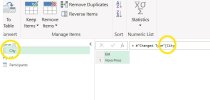
But when trying to work with the data was impossible and I realized based on the tutorial that it should have been like this:
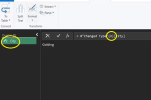
I noted this by zooming in and added the {0} to the code and was able to manipulate the data, following. I am new to this. This was not a manual procedure during the tutorial but I'm hoping for a simple explanation about this. I had to edit 2 tables - one was Text and the other was Whole Number format. I'd like to ensure I don't stumble over this going forward as it cost me some time and figure out if there is a way in the setting panel to edit this... until I understand this, I won't mess with settings. I knew this was off.
Any support really helps.
Thank you~
Robin
I am in the middle of a tutorial and had several tables that are part of a data model. When adding them to the data model, I had to drill down (the tables are in excel list format). Originally, the tables populated like this once drilling down:
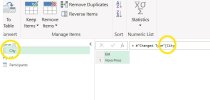
But when trying to work with the data was impossible and I realized based on the tutorial that it should have been like this:
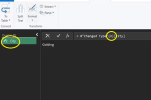
I noted this by zooming in and added the {0} to the code and was able to manipulate the data, following. I am new to this. This was not a manual procedure during the tutorial but I'm hoping for a simple explanation about this. I had to edit 2 tables - one was Text and the other was Whole Number format. I'd like to ensure I don't stumble over this going forward as it cost me some time and figure out if there is a way in the setting panel to edit this... until I understand this, I won't mess with settings. I knew this was off.
Any support really helps.
Thank you~
Robin
