Hello There,
I have a requirement to Open (display contents), Save and Save As (save the contents to a file), text files to be working in a Userform.
I have attached a sample workbook with the Userform and explanation for your reference.
Could you please advice, how this can be developed in VBA?
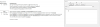
Many thanks and look forward to hearing from you.
Regards,
Don
I have a requirement to Open (display contents), Save and Save As (save the contents to a file), text files to be working in a Userform.
I have attached a sample workbook with the Userform and explanation for your reference.
Could you please advice, how this can be developed in VBA?
Many thanks and look forward to hearing from you.
Regards,
Don
