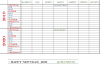Joseph Horling
Member
Hi Chandoo Experts,
Just wondering if I could get some help from you using the offset function. I used the offset function with sum and count and countif in cell B2 to get the sum of sales for the month. Added names to offset and it seemed to work. In cell b3, I would like to get just the value the sales person in cell a3 coupled with the month in a2. Tried a couple different combos but I couldn't get it to work. Can you try something for me? Thanks, Joe from Michigan.
Just wondering if I could get some help from you using the offset function. I used the offset function with sum and count and countif in cell B2 to get the sum of sales for the month. Added names to offset and it seemed to work. In cell b3, I would like to get just the value the sales person in cell a3 coupled with the month in a2. Tried a couple different combos but I couldn't get it to work. Can you try something for me? Thanks, Joe from Michigan.