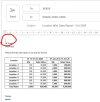vigneshjan24
New Member
Below is the script I using for sending auto email of the cell range C9:G27 in the attached Example File.
>>> use code - tags <<<
1. I want to get rid of the empty line on top of the email body. Please help.
2. Also, i want to insert chart also using VBA itself. Please help.
>>> use code - tags <<<
Code:
Sub SalesReportMail()
Dim rng As Range
Dim OutApp As Object
Dim OutMail As Object
Set OutApp = CreateObject("Outlook.Application")
Set OutMail = OutApp.CreateItem(0)
Set rng = Selection.SpecialCells(xlCellTypeVisible)
Set rng = Sheets("SENDMAIL").Range("C9:G27").SpecialCells(xlCellTypeVisible)
On Error Resume Next
With OutMail
.To = Range("C5").Value
.Cc = Range("C6").Value
.Subject = Range("C7").Value
.HTMLBody = RangetoHTML(rng)
.Display
End With
On Error GoTo 0
Set OutMail = Nothing
End Sub
Function RangetoHTML(rng As Range)
Dim fso As Object
Dim ts As Object
Dim TempFile As String
Dim TempWB As Workbook
TempFile = Environ$("temp") & "\" & Format(Now, "dd-mm-yy h-mm-ss") & ".htm"
rng.Copy
Set TempWB = Workbooks.Add(1)
With TempWB.Sheets(1)
.Cells(1).PasteSpecial Paste:=8
.Cells(1).PasteSpecial xlPasteValues, , False, False
.Cells(1).PasteSpecial xlPasteFormats, , False, False
.Cells(1).Select
Application.CutCopyMode = False
On Error Resume Next
.DrawingObjects.Visible = True
.DrawingObjects.Delete
On Error GoTo 0
End With
With TempWB.PublishObjects.Add( _
SourceType:=xlSourceRange, _
Filename:=TempFile, _
Sheet:=TempWB.Sheets(1).Name, _
Source:=TempWB.Sheets(1).UsedRange.Address, _
HtmlType:=xlHtmlStatic)
.Publish (True)
End With
Set fso = CreateObject("Scripting.FileSystemObject")
Set ts = fso.GetFile(TempFile).OpenAsTextStream(1, -2)
RangetoHTML = ts.readall
ts.Close
RangetoHTML = Replace(RangetoHTML, "align=center x:publishsource=", _
"align=left x:publishsource=")
TempWB.Close SaveChanges:=False
Kill TempFile
Set ts = Nothing
Set fso = Nothing
Set TempWB = Nothing
End Function1. I want to get rid of the empty line on top of the email body. Please help.
2. Also, i want to insert chart also using VBA itself. Please help.
Attachments
Last edited by a moderator: