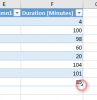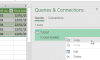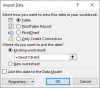Dear Sirs,
I need to prepare the student attendance sheet from zoom meeting data file,
Kindly need help to find the 1st joined time, last left time and total of minutes.( for understanding purpose used random figures)
I have tried thru Pivot table but getting date 1900 whenever I use min/max and even tried aggregate function but I am not that perfect using aggregate.
Please find attached sample file for your more information, after getting results i need to copy the data in new sheet.
I need to prepare the student attendance sheet from zoom meeting data file,
Kindly need help to find the 1st joined time, last left time and total of minutes.( for understanding purpose used random figures)
I have tried thru Pivot table but getting date 1900 whenever I use min/max and even tried aggregate function but I am not that perfect using aggregate.
Please find attached sample file for your more information, after getting results i need to copy the data in new sheet.